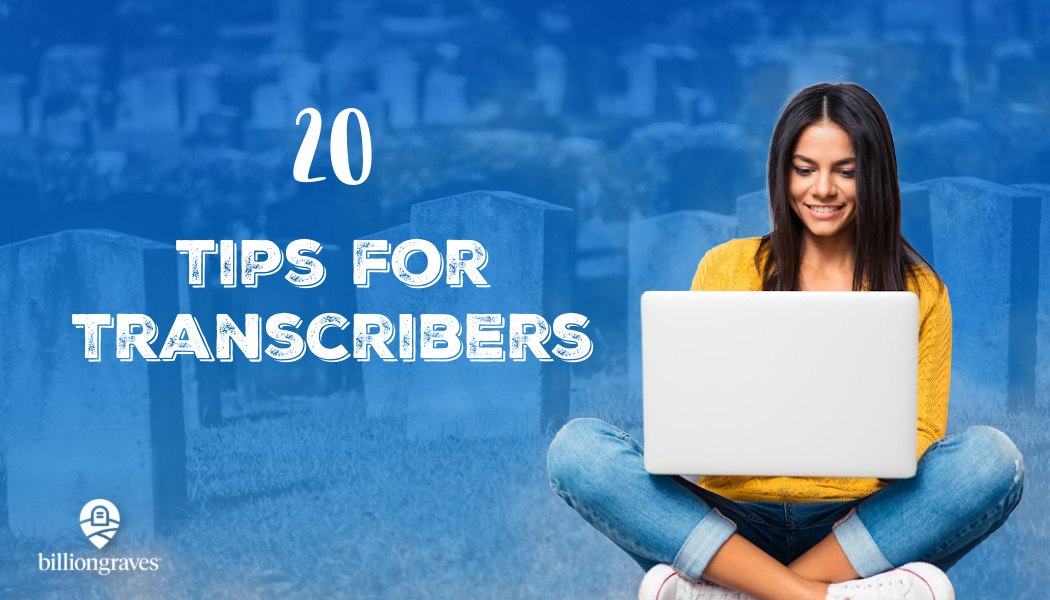These tips for BillionGraves transcribers are fantastic! Whether you have been transcribing gravestone images for years or are just thinking about volunteering, there is something here for you!
BillionGraves is preserving the world’s cemeteries, one headstone at a time. Using the BillionGraves app on smartphones, each gravestone is digitally photographed and automatically tagged with a GPS location. These records are then made available for families around the world for generations to come.
Click HERE to watch a video about BillionGraves.
How can you help? As photos are uploaded, they need to be transcribed so people can find the records with a digital search. Transcribing headstone records is as easy as typing the names, dates, and other information you see on pictures of gravestones onto a simple form on BillionGraves’ website. You can help preserve history and make cemeteries all over the world searchable from the comfort of your own home!
You can get started at your own convenience at billiongraves.com/transcribe
In recent months, BillionGraves has made some improvements to the transcription process. Perhaps you have already discovered them but, if not, here are few tips.
Tips for BillionGraves Transcribers #1: Rotate the Image
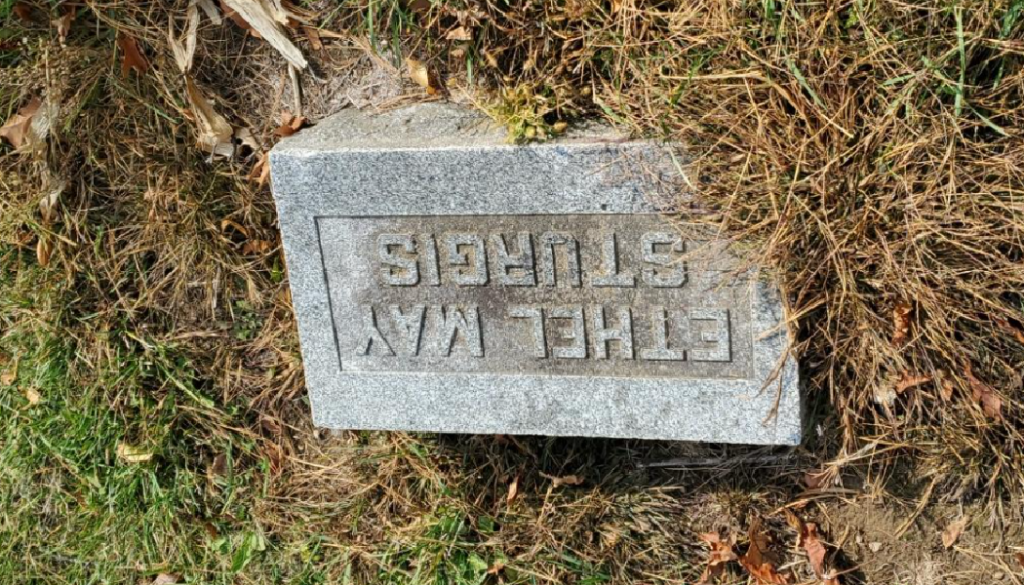
As a transcriber, you will sometimes come across gravestone photos that are upside down.
Why would someone take a photo upside down!? Well, sometimes it’s a mistake. They just held their camera the wrong way.
But other times it was done on purpose in order to keep their own shadow from being cast over the gravestone. They stood on the opposite side so the sun would bast their shadow behind them inside of over the names and dates. (Smart photographers, right!?)
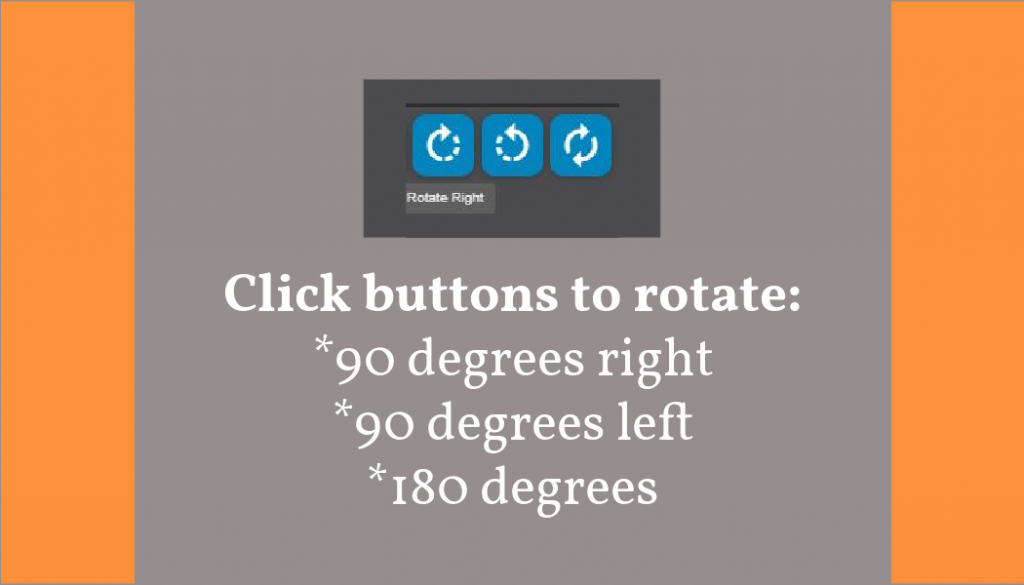
So what should you do about it when you are transcribing?
You could just tip your head sideways, transcribe, and keep going. But then you are going to get a crink in your neck, right? Nah, let’s not do that!
Do you see the rotation buttons in the upper-left corner of the transcription page at billiongraves.com/transcribe?
You can click on them to rotate the photo 90 degrees to the right, 90 degrees to the left, or a full 180 degrees.
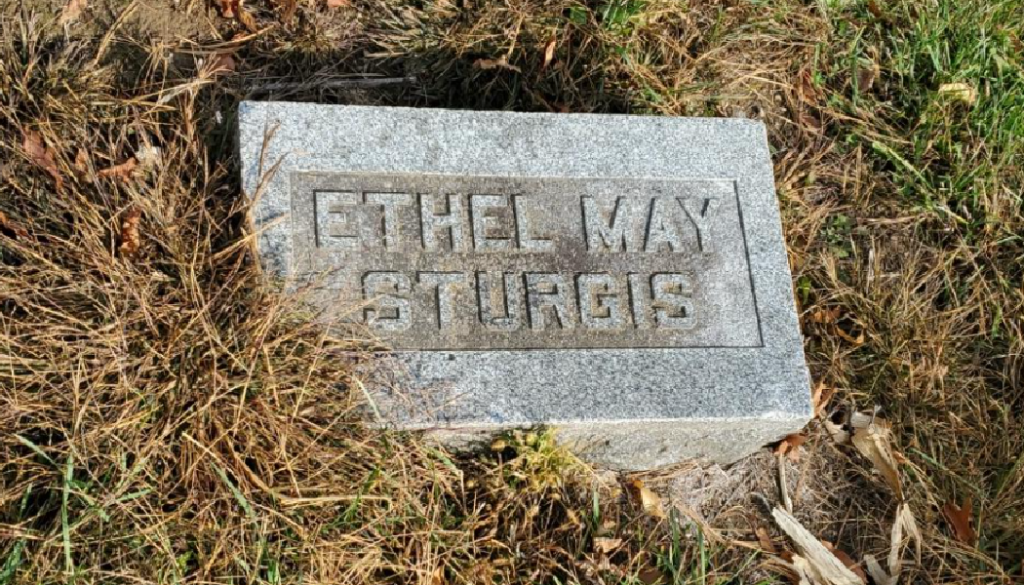
Ta-da! All better!
Tips for BillionGraves Transcribers #2: Help with 2nd Pass for Quality Control
You may continue to transcribe records as before at billiongraves.com/transcribe or you may opt to participate in 2nd pass transcriptions.

What is the 2nd Pass?
Basically, the 2nd pass is a second look at the records that have already been transcribed – by a second pair of eyes so any errors can be corrected. This will ensure that BillionGraves’ records are spot-on and meet the highest genealogical standards.
When a record appears on the second pass, you will see an image of the gravestone, as before, but you will also see that the names, dates, and other details have already been filled in on the transcription form. You can then put a checkmark in the box to the right of the names and dates if they are correct or you can fix them Sounds easy, right?
How to do 2nd Pass Transcriptions
Click HERE for a HelpDesk article or HERE for a blog post about how to do 2nd pass transcriptions. Or click HERE to watch a short video about it.
Tips for BillionGraves Transcribers #3: Select the Type of Transcriptions You Prefer
Oh, yeah. Here’s one lots of you have been waiting for . . .
You can now easily choose which type of transcription you would like to do.

Would you like to do only 2nd pass quality control? They are quick and easy! Great, if you need to rack up hours for community service.
Or would you prefer to opt-out of 2nd pass and get down to the important work of transcribing the gravestones as the first person that has ever laid eyes on the image? That’s awesome!
Maybe you would like to do a little of both? Change things up by doing 1st pass and 2nd pass. That will keep things fun.
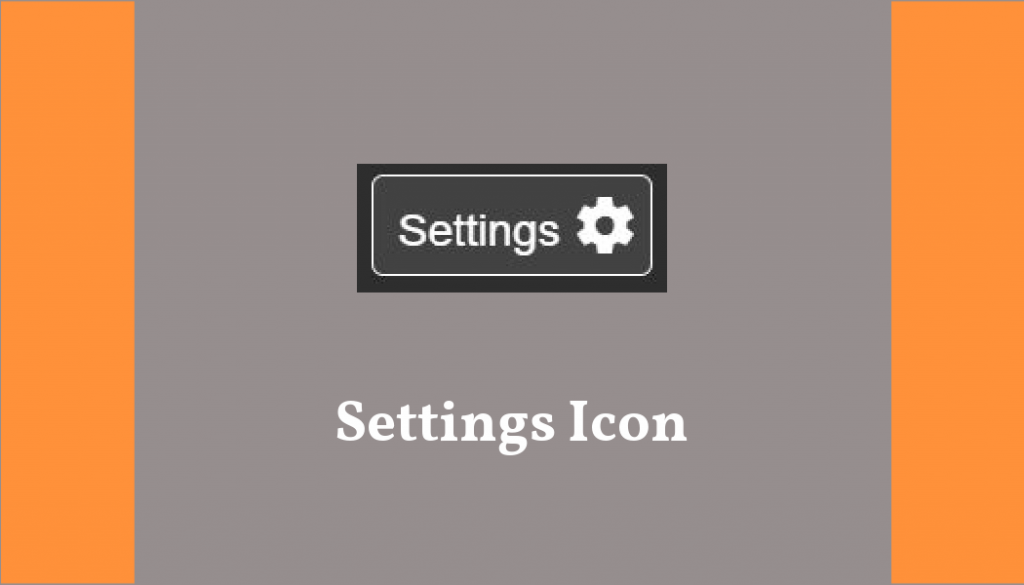
First, click on the settings icon on the billiongraves.com/transcribe page.
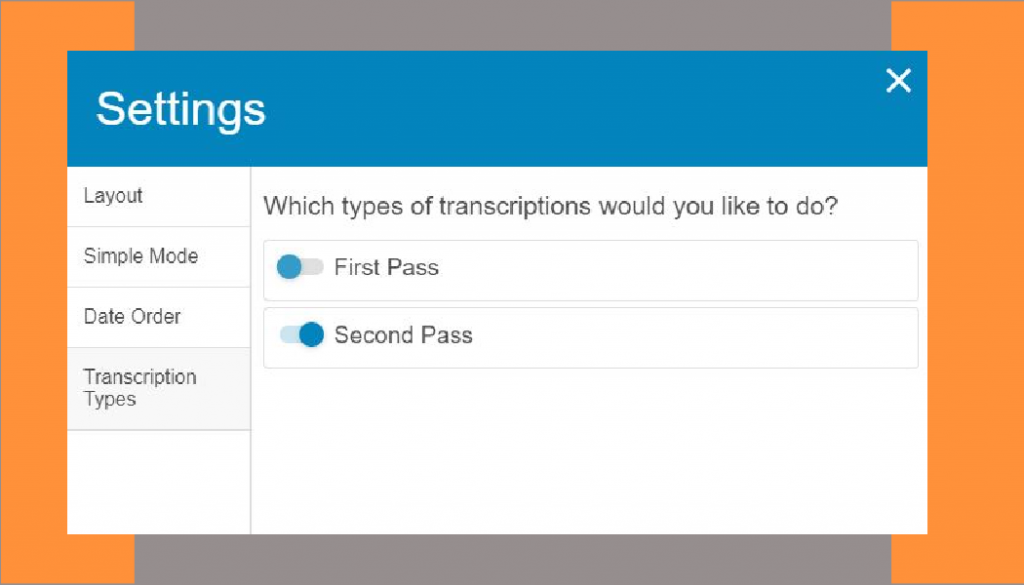
Then select “transcription types” at the bottom of the left-hand column. A question will appear: “Which types of transcriptions would you like to do?”
You can toggle on or off for 1st or 2nd pass. Or turn them both on. Nice, right!?
Tips for BillionGraves Transcribers #4: Mark the Image Quality
Buckle your seatbelts, Experienced Transcribers, there are a few changes here . . .
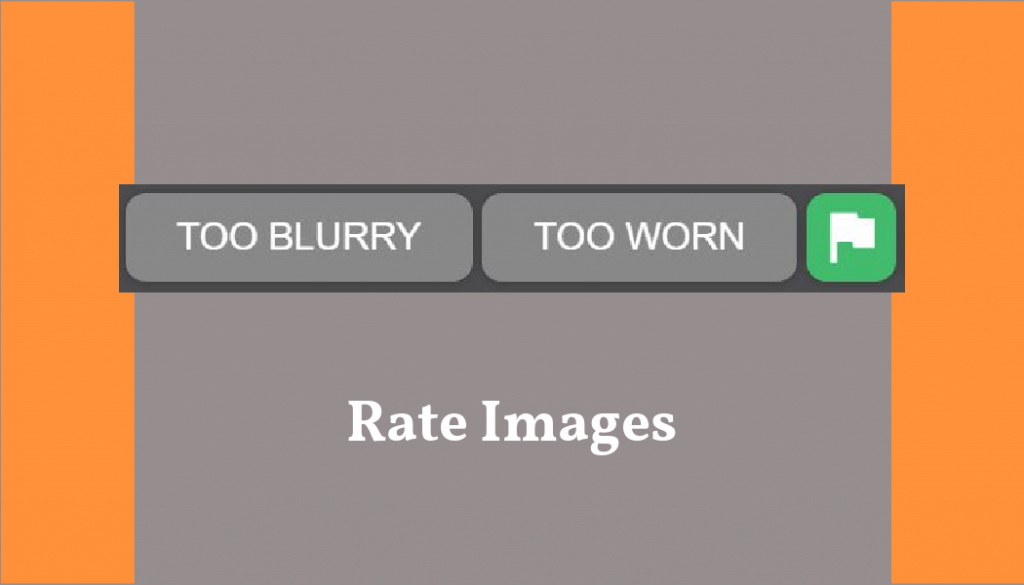
Just above the gravestone image on billiongraves.com/transcribe in the upper-right corner, you will see options to click “too blurry” or “too worn”.
If you are transcribing an image that is so fuzzy that you can’t read the names and dates, select “too blurry”. This will remove the image from the transcription queue, so please only do this if the image absolutely cannot be read.

But “blurry happens”, right? It happens when photographers are so excited to take the next gravestone photo that they move their arm as they are tapping the button to take a picture. It happens when they trip over the uneven ground as a photo is being taken.
So when you see a really blurry photo, click the “too blurry” button.
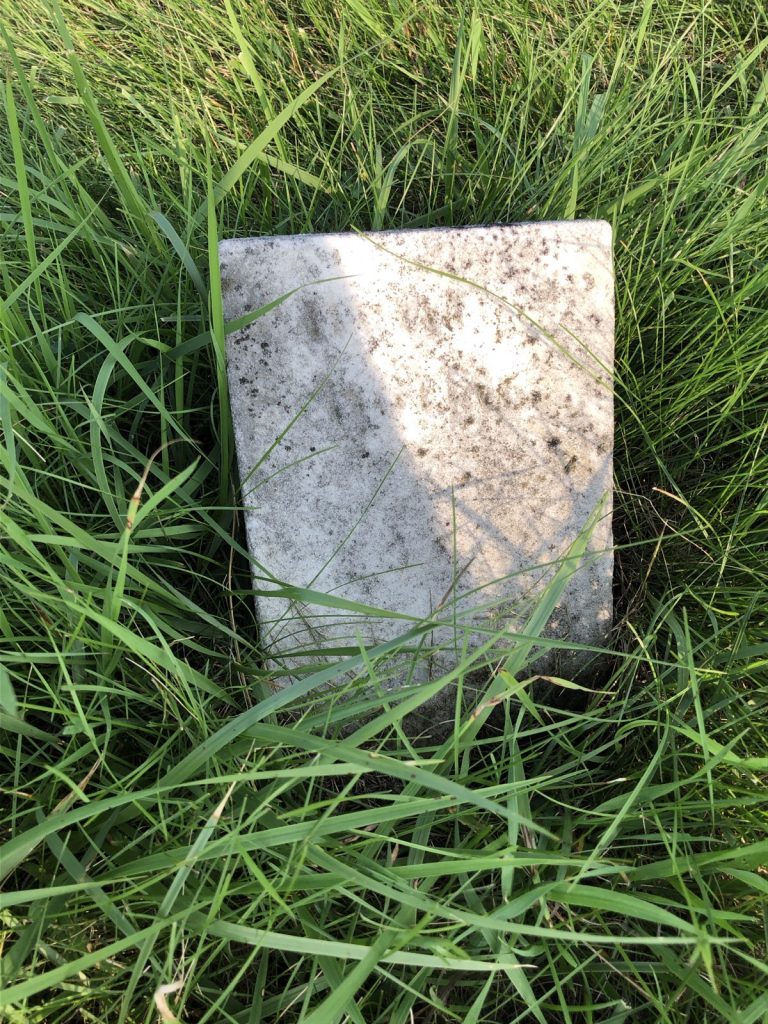
This poor little gravestone is just too worn to read. Too many winters, too many rains.
For this type of gravestone, just click “too worn”.
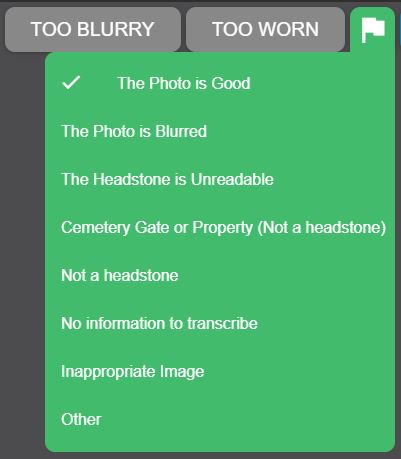
But wait, that’s not all! See the green flag? When you click on it, a dropdown menu appears that allows you to rate the image even further.
Tips for BillionGraves Transcribers #5: Use Image Filters
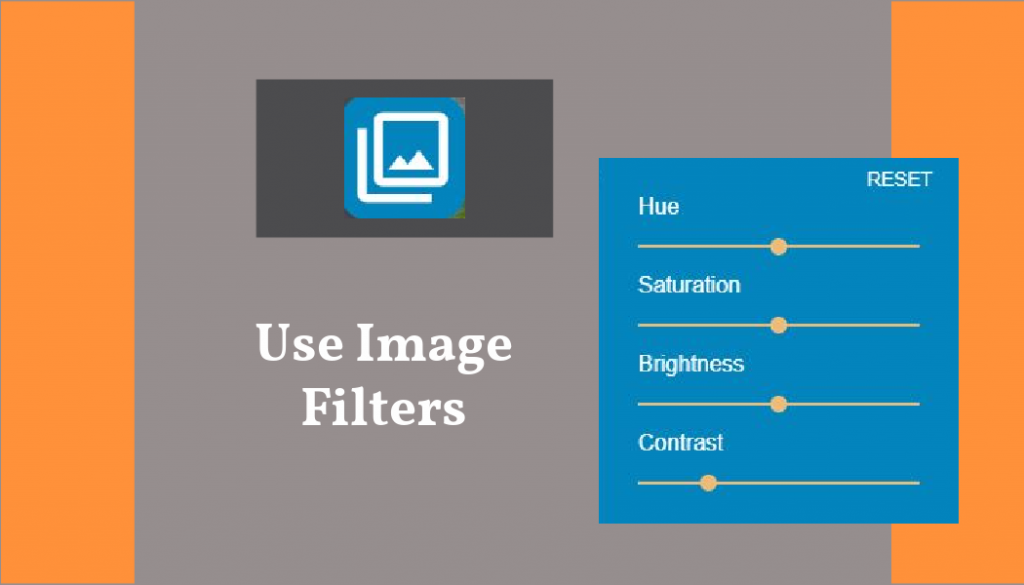
Sometimes a gravestone image that is slightly difficult to read can be made legible by changing the photo filters. Click on the “image filter” icon in the upper-left corner of the billiongraves.com/transcribe page to open a drop-down menu.
Select from the options to adjust the:
- hue (color)
- saturation (amount of color)
- brightness (amount of light)
- contrast (balance of light and dark)
Hit the “reset” option to return the image to its original state.
Tips for BillionGraves Transcribers #6: Choose the Languages You Know
If you know more than one language, it can be fun to transcribe gravestones in each one.
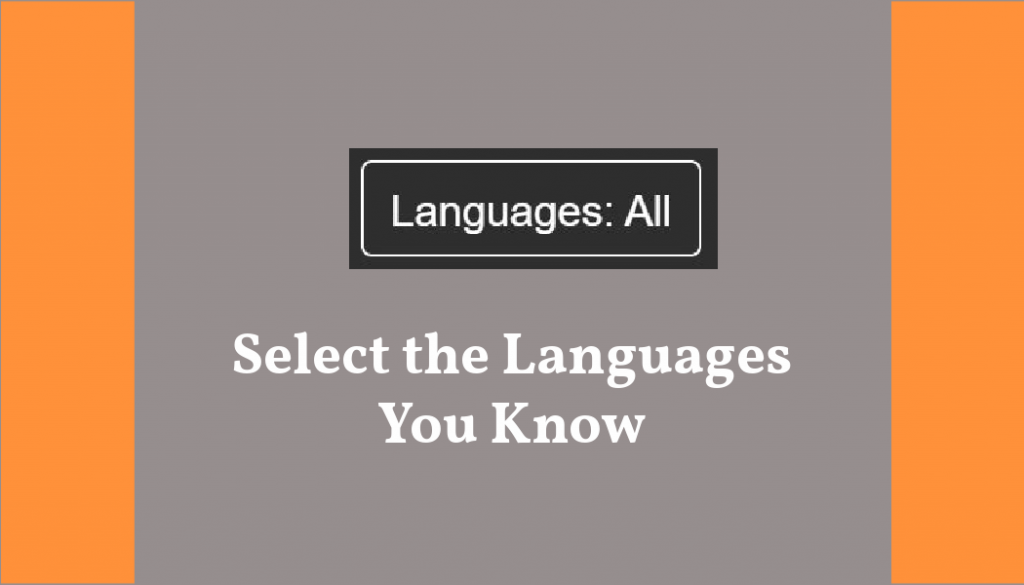
Go to the upper-left corner of the billiongraves.com/transcribe page and click on the button labeled “languages”.
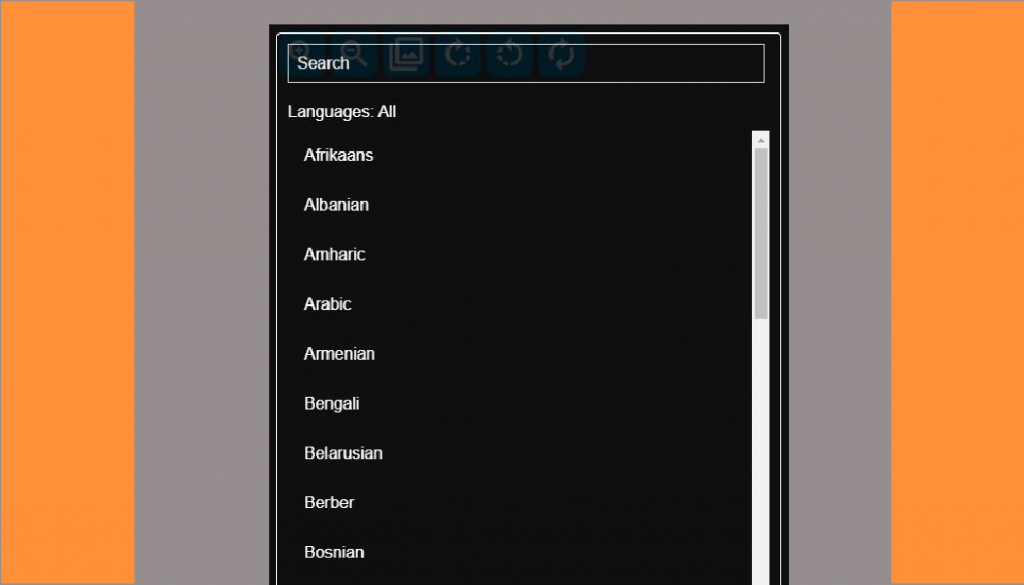
A drop-down menu will appear. Select the languages you are fluent in. Then gravestones that are marked for those languages will appear in your transcription queue.
Tips for BillionGraves Transcribers #7: Select the Country and/or Cemetery of Your Choice

You can choose to transcribe gravestones that are in particular countries or even specific cemeteries. Wouldn’t it be fun to transcribe all the gravestones in a country or cemetery where your own ancestors are from?
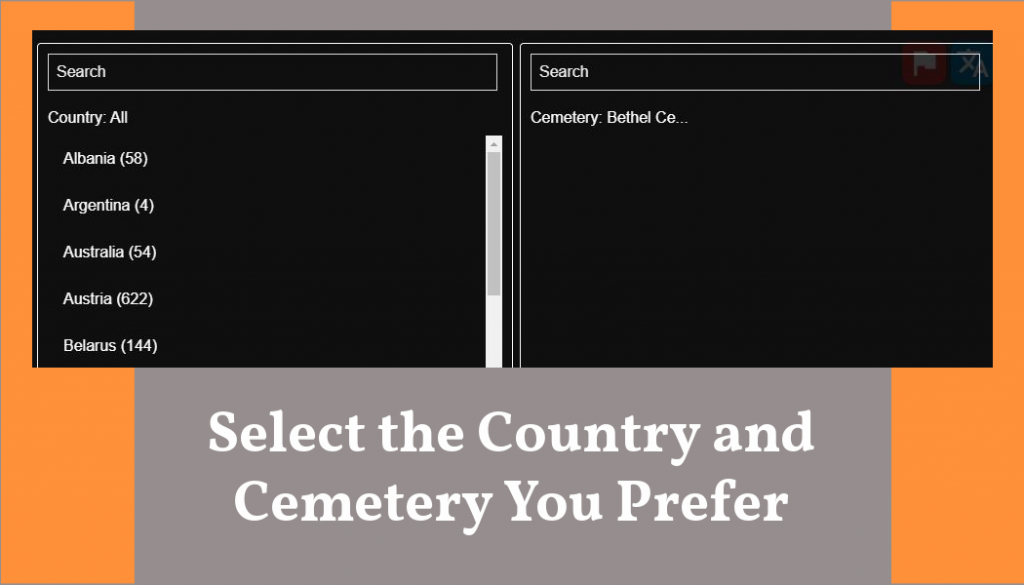
Use the options in the upper-left corner of the billiongraves.com/transcribe page to make these selections.
Tips for BillionGraves Transcribers #8: Link More Images
Okay, transcribers, here’s where things get really interesting!

In the lower-right corner of the billiongraves.com/transcribe page there is a button that is labeled “link more images”. When you click on it, you will be able to see the photos that were taken before and after the image you are transcribing.
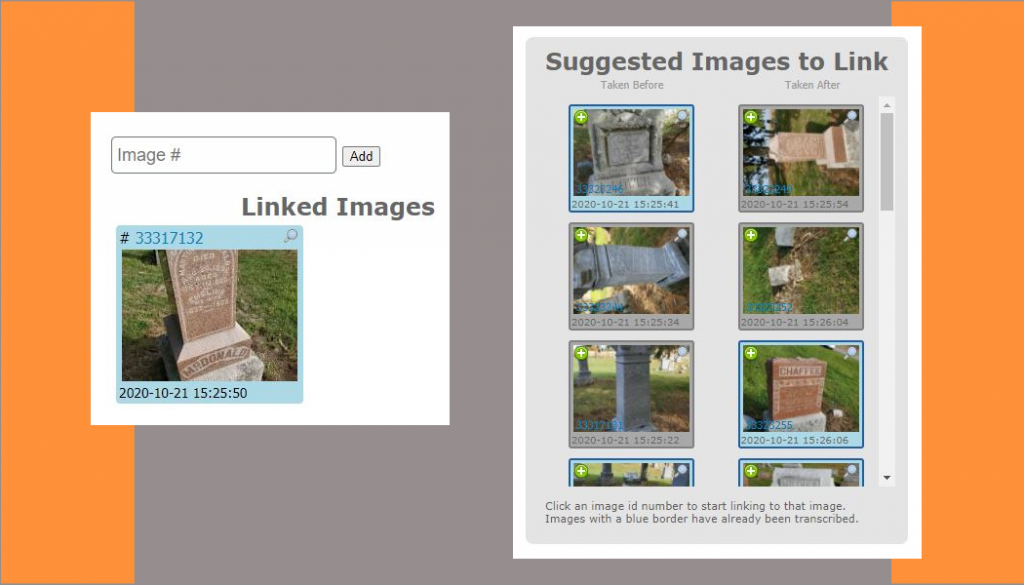
The image you are transcribing will be on the left, as shown in the image above. And a list of “suggested images to link” will appear on the right.
For any of the images on the right, you can click on the magnifying glass icon to make the image larger. If you decide to link the images together, click on the green “+” sign.
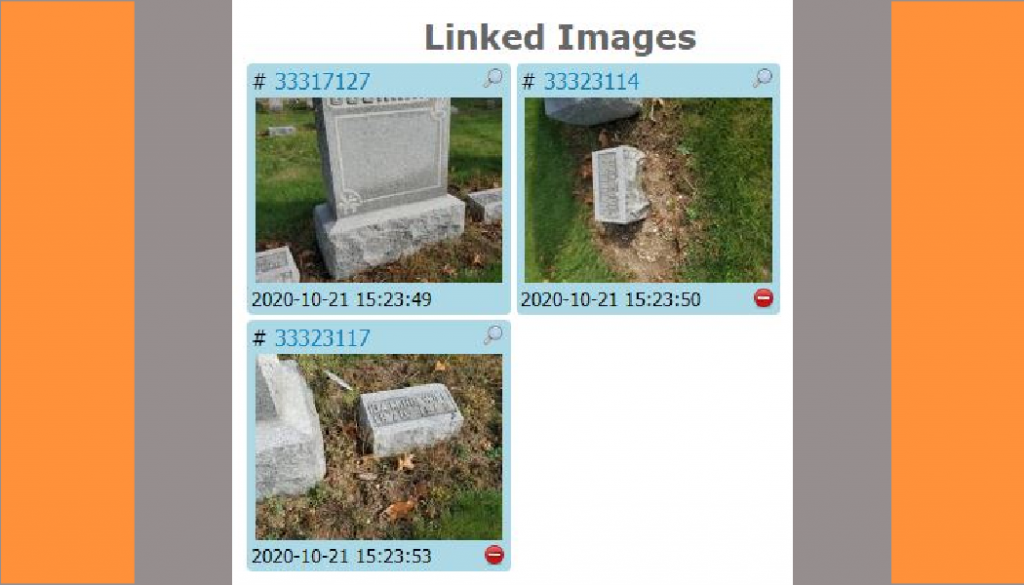
This will move the images you want to link together to the left.
Oooooh, the possibilities this opens up are awesome!
This can be useful if the gravestone you are transcribing only has a family name on it, such as “Cochran” (as on the image below) and then the images taken before it and after it are labeled only “John” and “Mary” with no last names. Ah, hah! They should be linked together.

Another cool linking tip . . .
If you are having trouble reading a gravestone as you are transcribing because it is worn, you could click on “link additional images” to see who is buried right next them. If it is a family member, the last name is likely to be the same.
Tips for BillionGraves Transcribers #9: Keep Additional Information Added to Notes
Some 1st pass transcribers go to the library to gather additional information they find in books or other sources as they transcribe.
They may put a more complete date or a more complete name than may actually appear on the gravestone image on the BillionGraves transcription form.
Some of them spend hours researching every name in a cemetery to make the data as complete as possible.

For example, there may be a gravestone that says,
“A. M. , daughter of S. and G. Featherstone, died 1819.”
A 1st pass researcher may find other sources that give more complete information, so they decide to enter something like, “Alice Marie, daughter of Stephen and Gertrude Featherstone; born January 20, 1819; died February 20, 1819; age 1 month.”
2nd pass transcribers, please leave the additional information in place.
As a 2nd pass transcriber, please do not remove this extra information that the 1st pass transcribers have worked hard to acquire.
1st pass transcribers, please include sources if adding additional information.
If you are a 1st pass transcriber that adds additional information, please be sure to record your source for the information in the notes section.
Even if your source is personal knowledge, please write something like, “This is my grandmother so I know her complete name.”
(And thanks! We appreciate your extra dedication to making the record more complete!)
Tips for BillionGraves Transcribers #10: Select Your Layout Preference
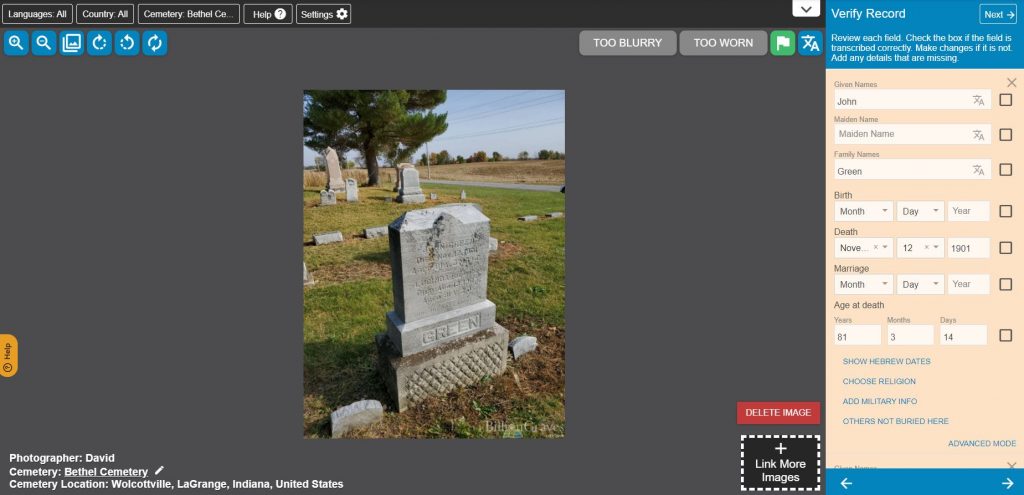
Would you prefer to have the transcription form on the right side as you are working?
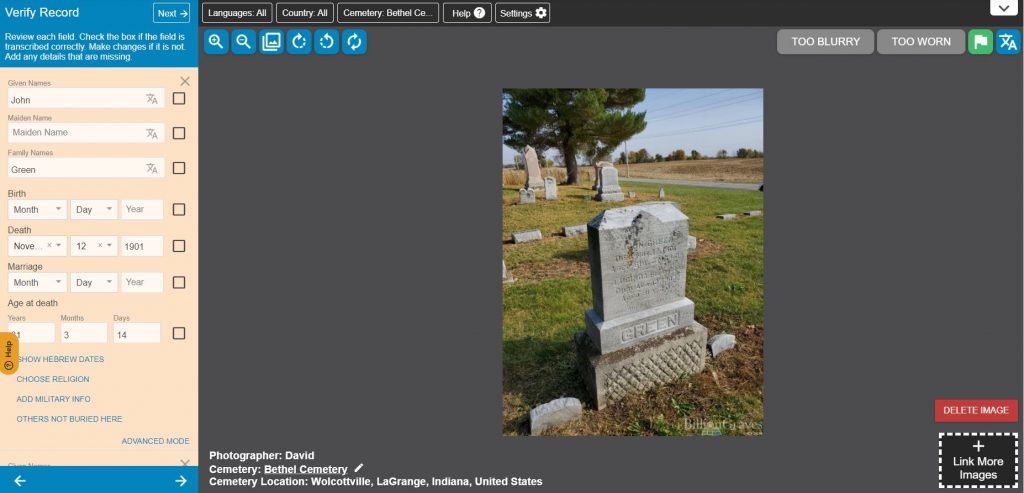
Or would you prefer to have it on the left side?
You get to decide!
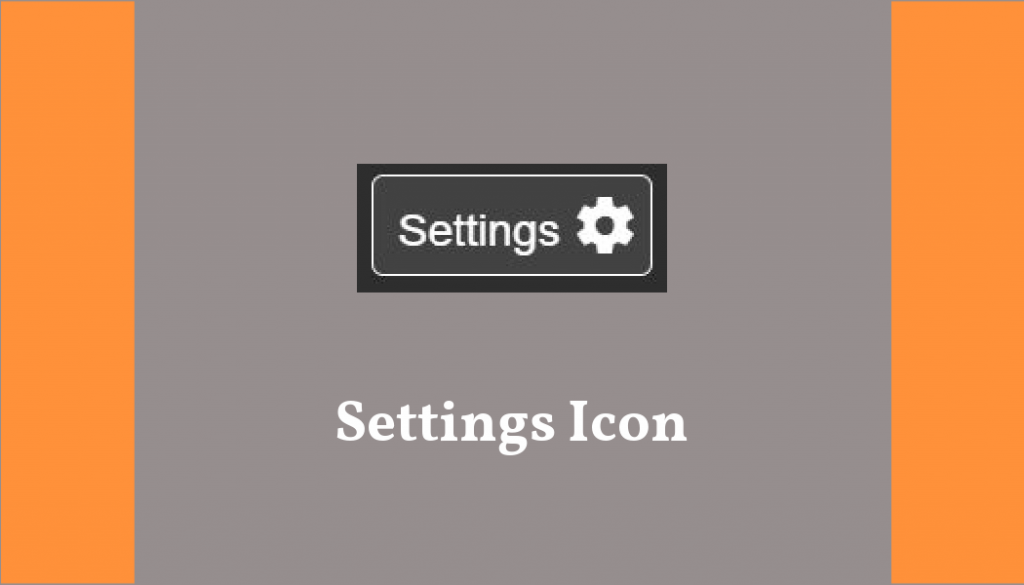
How? Go to the settings icon at the top of the billiongraves.com/transcribe page.
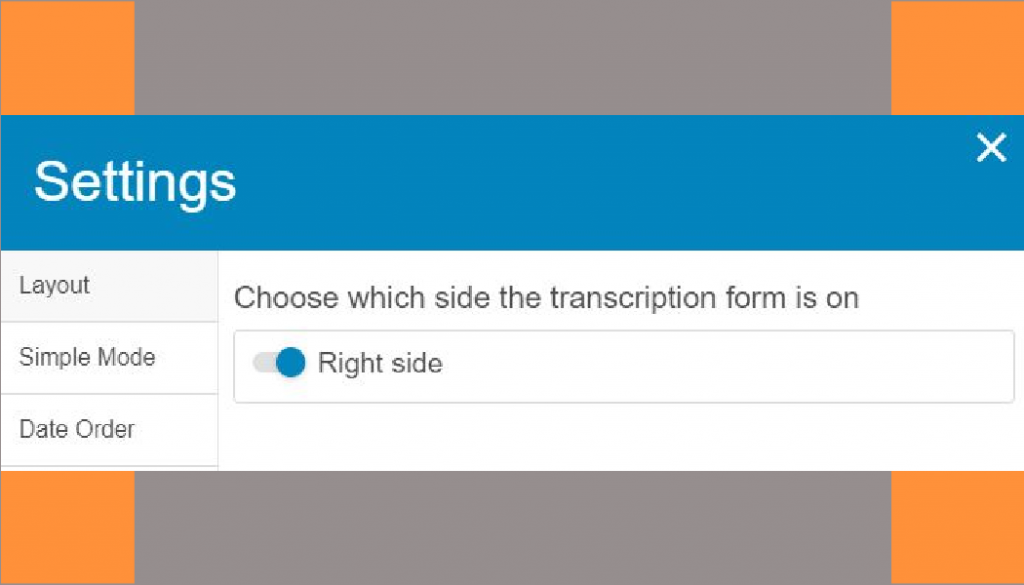
This will open a drop-down menu. At the top of the column on the left, select “layout”.
Then you can toggle to change the position of the form on the page.
Tips for BillionGraves Transcribers #11: Customize the Form
Would you like to decide which field appear on the transcription form for the simple mode and the advanced mode? You can!
For example, if you at at a cemetery that rarely lists women’s maiden names on the headstones, then you may wish to have the maiden name field only on the advanced form. But if you are at a cemetery where the maiden name for women is usually listed then you may want to have it on the simple form.
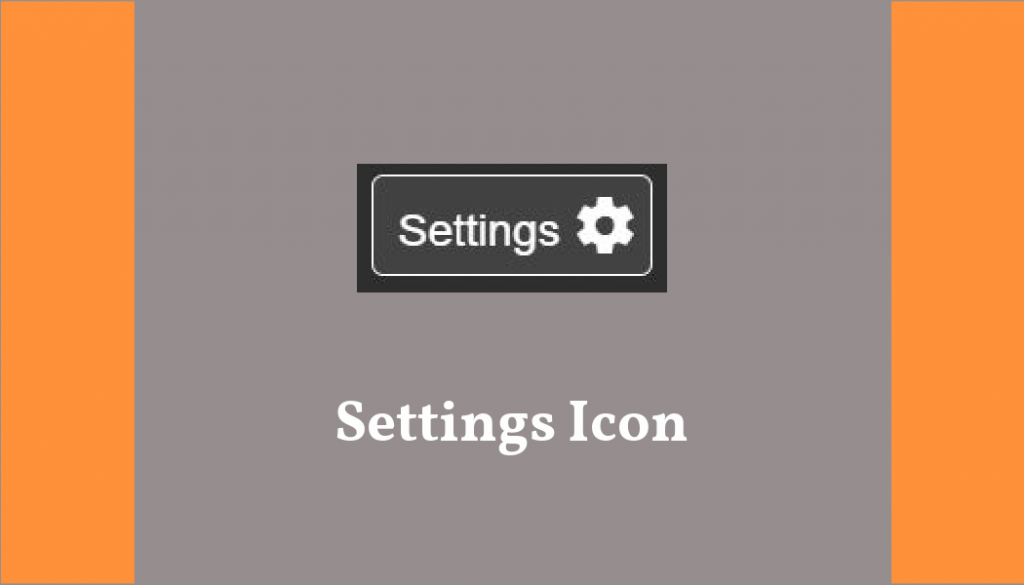
Here’s how . . . go to the settings icon at the top of the billiongraves.com/transcribe page.
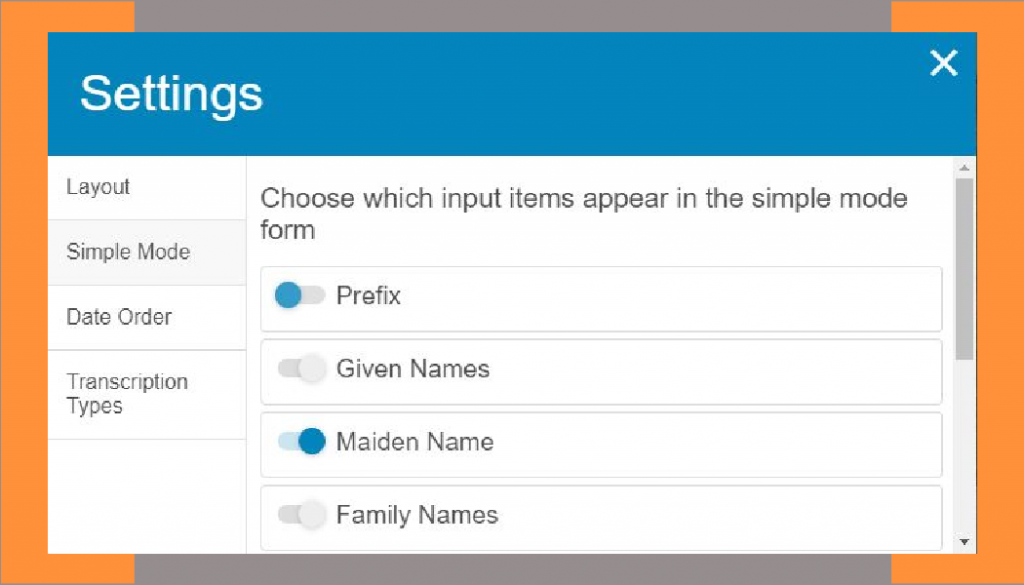
Select “simple mode” from the left-hand column. Toggle the options to indicate which fields you would like to see on the simple mode form.
Here are the choices:
- prefix (such as Mr., Mrs, Dr.)
- given names
- maiden name
- family names
- suffix (such as Jr., Sr.)
- birth date
- marriage date
- death date
- age
Tips for BillionGraves Transcribers #12: Select the Date Order
Which date order do you prefer?:
- day, month, year
- month, day, year
Most of the population of the world uses the “day, month, year format”. So do most professional genealogists. But residents of the United States generally use the “month, day, year” format.
Fortunately, BillionGraves’ transcribers, you get to choose which format you’ll see on your transcription form!
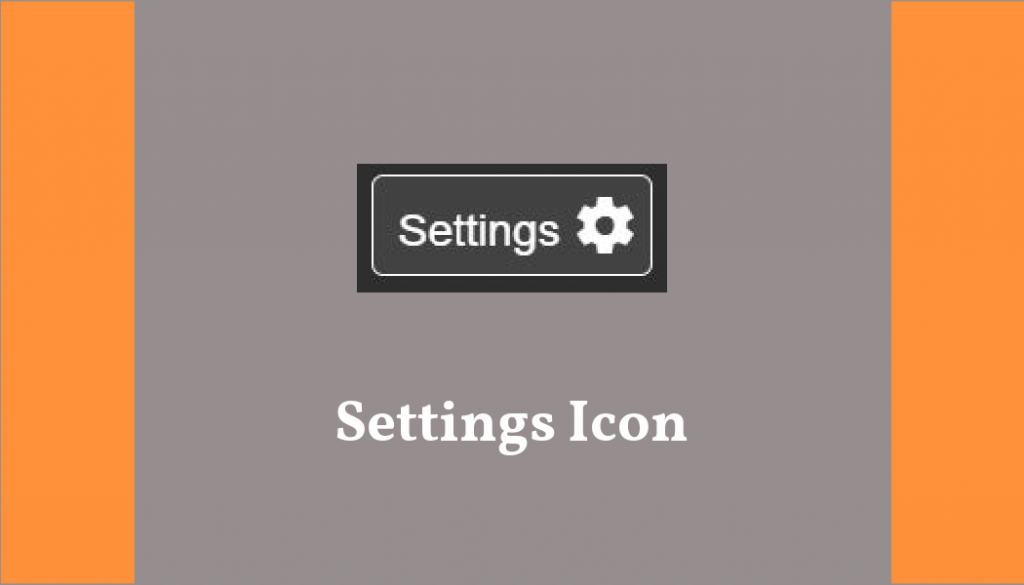
Go to the settings icon at the top of the billiongraves.com/transcribe page.
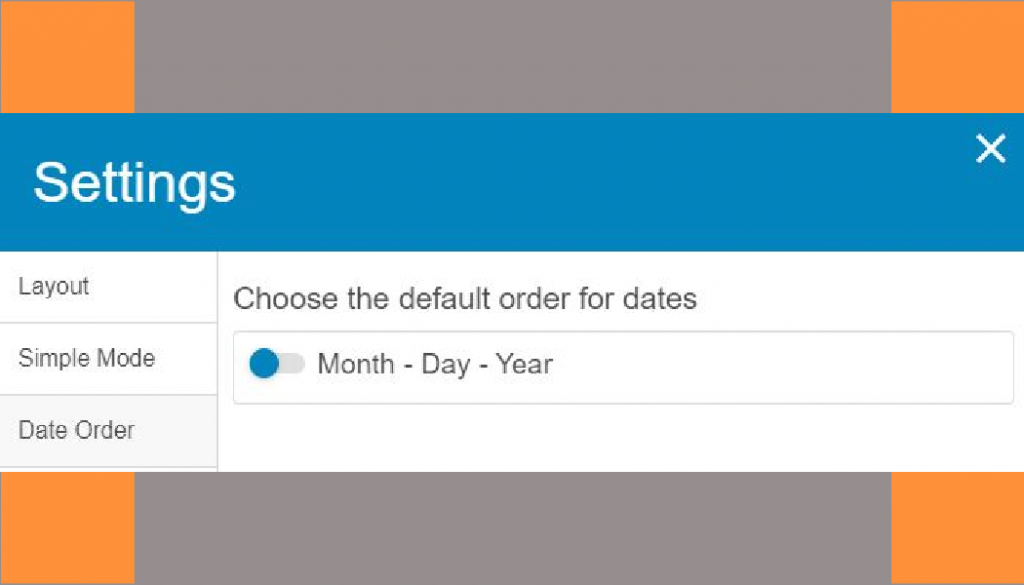
Select “date order” from the left-hand column. Toggle the options to indicate which date format you prefer.
Date Order Map of the World
Click HERE to see a map that shows which date form is preferred in countries around the world.
Tips for BillionGraves Transcribers #13: Enlarge the Image
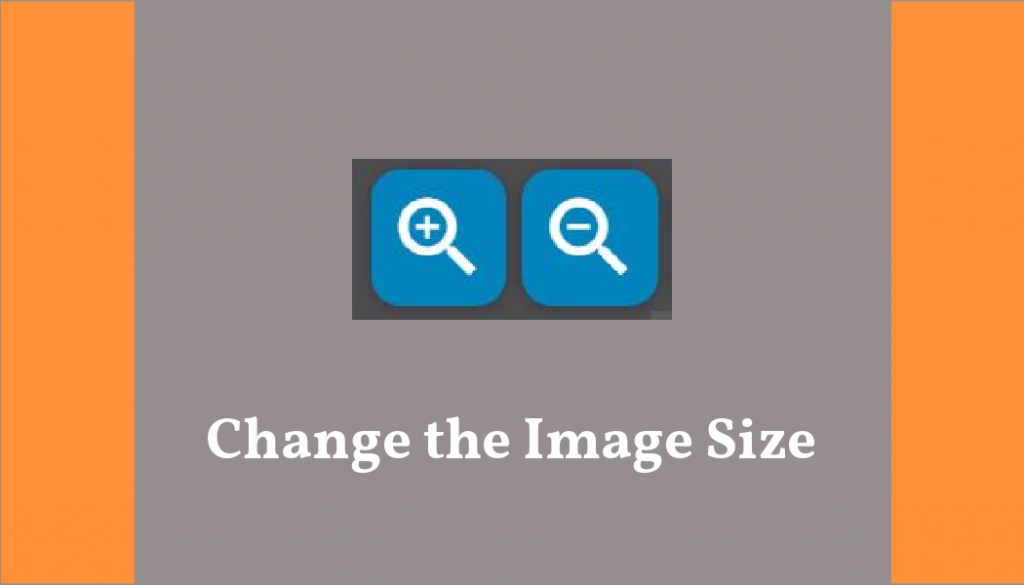
Use the magnifying glass icons in the upper-left corner of the billiongraves.com/transcribe page to zoom in or out to adjust the size of the gravestone image.
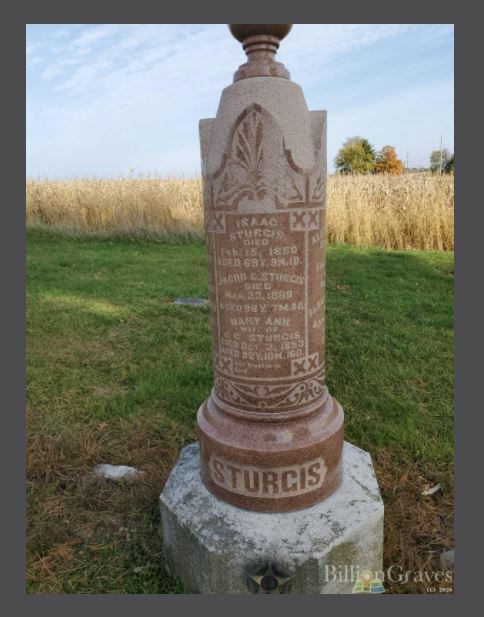
Names and dates that are difficult to read in the original image size may become easy to read when the photo is enlarged.
Tips for BillionGraves Transcribers #14: Label the Language on the Headstone
If you know which language is on a gravestone, but you don’t speak the language well enough to do the transcription, it would be helpful if you would please label the language. This will allow others that are searching for gravestones in that language to find them.
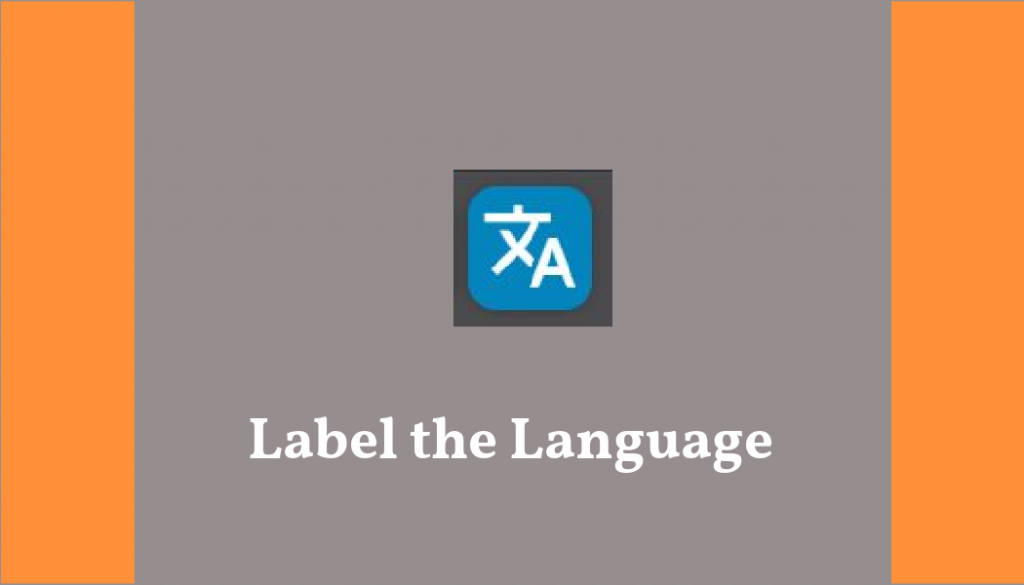
To label the language, click on the language icon in the upper-right corner of the billiongraves.com/transcribe page. This will open a drop-down menu of languages.
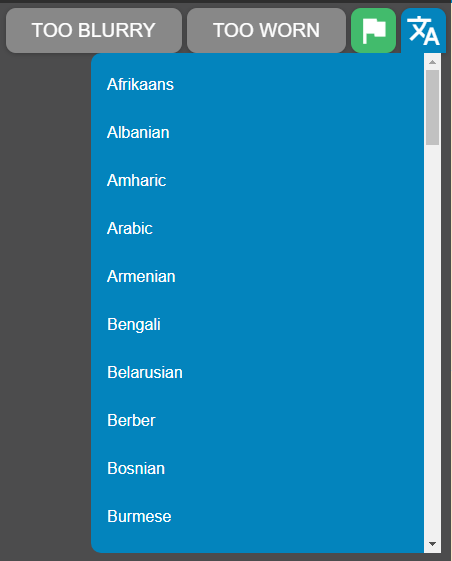
If you aren’t sure which language the gravestone is in, just click “skip” to go to the next gravestone image.
Tips for BillionGraves Transcribers #15: Transcribe the Photos You Took Yourself
If you are both a gravestone photographer and transcriber, thank you!
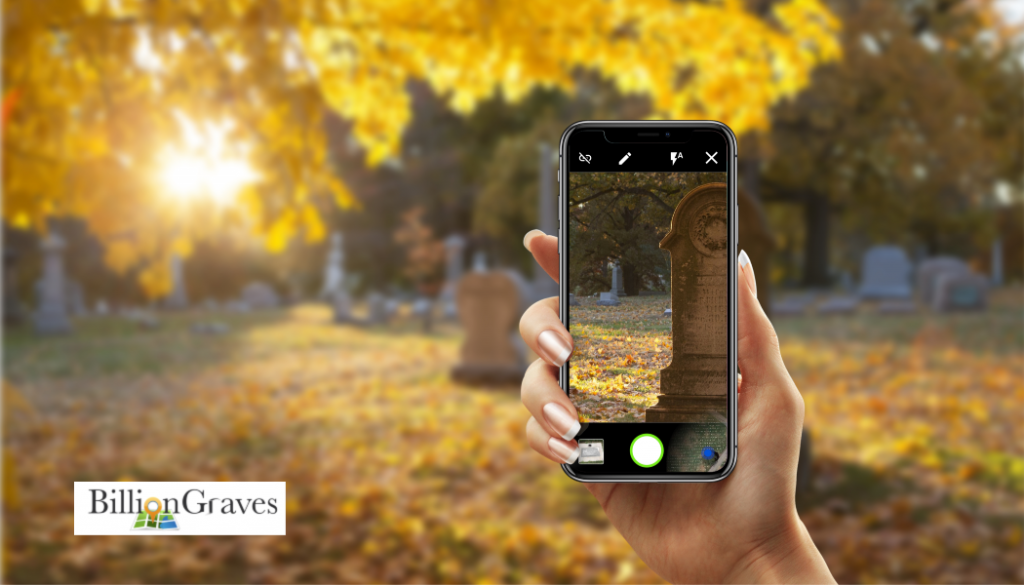
Upload Your Photos When you are finished taking photos for the day, you can upload your photos right at the cemetery if you have unlimited data. Or you can wait until you connect to Wi-Fi to upload them.
From the main screen of the app, tap on “Photos”. An orange button that says “upload” will appear. Tap on it.
Option to Transcribe After you tap the orange upload button a pop-up will appear that says, “Would you like to transcribe your own images?” You can select “yes” or “no”.
If you select “yes,” you will have 14 days to transcribe the names and dates from your own images using the BillionGraves website before they are released to the public queue.
If you select “no,” then other volunteers will transcribe the data from your photos.
Finish Uploading The number of photos you took will start to go down. Leave the app open until all the photos upload. If the upload is interrupted by a phone call or other event, the app may stop. To restart the uploading process, just tap “cancel” and then tap “upload” again. Your photos will be sent to the BillionGraves database to help families find their ancestors and bless generations to come!
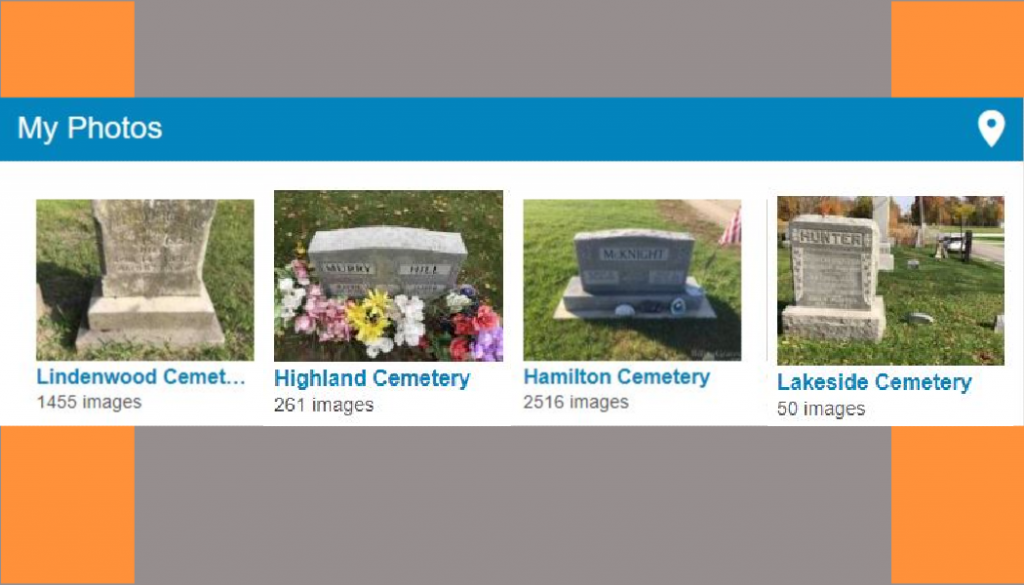
Now to transcribe your own photos, go to BillionGraves.com and login. Scroll down to the section titled “My Photos”, as shown in the image above.
Click on one of the thumbnail photos. You will then see all the photos you took at that cemetery and you will be able to click on them to start transcribing. (Note: if you click on the written name of the cemetery, you will be taken to that cemetery’s page instead of to transcriptions – so don’t do that!)
For more details about transcribing your own photos, click HERE.
Tips for BillionGraves Transcribers #16: Transcribe Gravestones with Multiple Names

Many gravestones have more than one person’s name on them. To transcribe them, click on the button labeled “add person” and fill out the form with the additional person’s information. The family name will automatically appear.
If there are more than two people, click the “add person” button again and repeat.
Tips for BillionGraves Transcribers #17: Type What You See!
Uppercase CAPS or lowercase letters are just fine. (Okay, I’m not really talking about caps, as in hats.)
Just type what you see on the gravestone. Your work will make every gravestone record searchable.

Tips for BillionGraves Transcribers #18: Merge Matching Records
Sometimes when a photo appears on BillionGraves there may be more information available. (I LOVE it when that happens!)
As you are transcribing, there are two ways you can link this additional information to the image you are viewing. The first way is to merge the image with a photo that has been taken previously in the same cemetery with the BillionGraves app. The second way is to merge the image with a record on FamilySearch.org.
How to Merge with a Photo Taken Previously in the Same Cemetery with the BillionGraves App
When you start to type a name onto the transcription form, options may appear on the left side of your screen that are similar to what you are typing. These may be duplicate photos of the same gravestone. They will look like the image below:
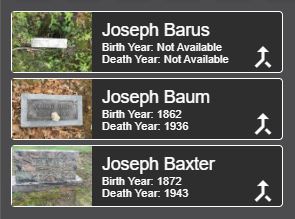
If one of the options looks like it may be a match for the gravestone you are transcribing, click on it to see more detail. If it still looks like a good match, click on the arrow symbol. Then both images will stay with that record.
If the image does not look like it matches, then click on the “X” in the corner of the record to remove it.
How to Merge BillionGraves Records with FamilySearch Records

BillionGraves and FamilySearch are partners and all of BillionGraves records are shared with FamilySearch. This helps more families around the world to find the valuable data. As you are transcribing, you can help link BillionGraves images to FamilySearch.
Select “Accept” or “Reject” to Match Detected Relationships
After you have transcribed a gravestone and clicked “Save” the record will be automatically compared with existing records on FamilySearch. If the computer algorithms detect a likely match, they will appear on your screen.
Two buttons will also appear – a green one for “accept” and a red one for “reject”.
If you feel the match is a good one, click on the green button labeled “accept”. Then all the data from that FamilySearch record will appear on the BillionGraves transcription form. If it still looks like it is a good match, click on the “save” button to go to the next gravestone image.
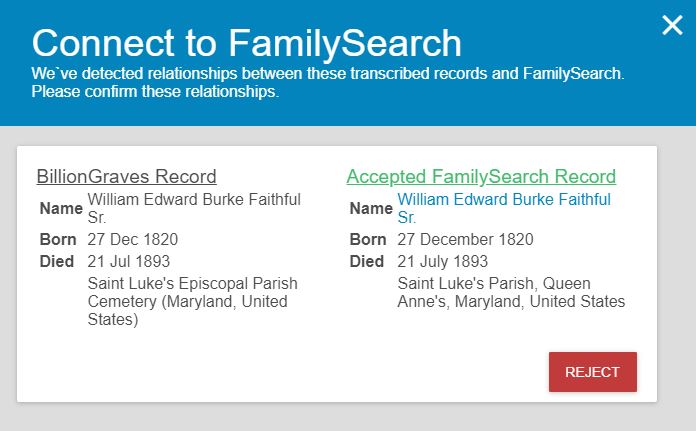
The record in the image above is a good match so it has been accepted.
If you aren’t quite sure if the match is a good one, then click on the name in blue text to open the FamilySearch record for more details.
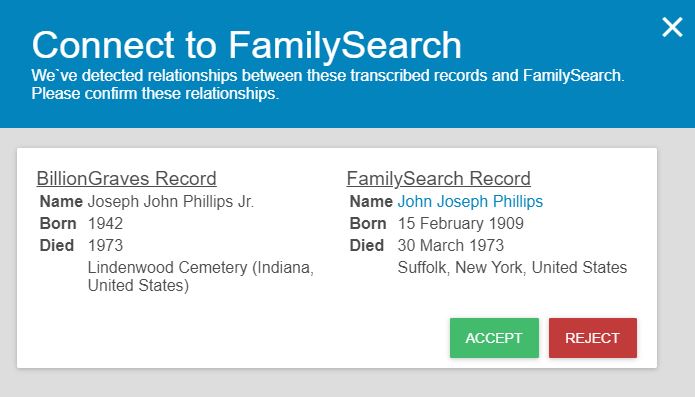
If you don’t think the suggested record is a good match, then click on the red button labeled “reject”.
The record in the image above is not quite an accurate match. The name is similar. The death year is the same. But the birth year and location of death are not the same. In cases like this, click the red “reject” button.
Tips for BillionGraves Transcribers #19: Get Community Service Credit for Transcribing

BillionGraves would love to have you transcribe gravestone records for your community service hours! Whether you are a student in need of hours for a class or college applications or if you have court-ordered community service hours to fulfill, we can provide you with verification.
You can get started at your own convenience at billiongraves.com/transcribe. Transcribing can be done from your own home.
Or you could help with quality control by doing 2nd Pass Transcriptions. Click HERE to view a video about how to do 2nd Pass Transcriptions.
To select your transcription type (1st Pass, 2nd Pass, or both) you can go to the gear icon for settings on the transcription page at billiongraves.com/transcribe
Click HERE to watch a video about BillionGraves.

Verification for Service
You will be credited 1 hour for every 48 images transcribed. When you are finished, send an email to support@BillionGraves.com to request verification for your service. Send your BillionGraves email address with your request for verification.
Once this information has been received by the BillionGraves staff and your work has been verified, an email with an attachment on company letterhead will be sent to you to acknowledge your service hours.
If you need verification on your own form please send a copy of the form in .jpg format to support@BillionGraves.com. (The easiest way to do this is to take a photo of the form with your phone and send it by email.) Please note: we do not have a fax number.
For more information about verification go to: http://bit.ly/BGServiceHrs
Take Gravestone Photos for Community Service
You could also take photos of gravestones to fulfill your community service hours. Email us at Volunteer@BillionGraves.com to learn more.
Tips for BillionGraves Transcribers #20: Host a Transcription Event

Lastly, you could host a community or organization transcription event! This could be done in person or virtually from your own homes.
Just invite members of your group to help transcribe BillionGraves records at billiongraves.com/transcribe. Give them instructions. Post results on your organization’s webpage.
Providing a treat or prize for those who do the most transcriptions could make it even more fun!
BillionGraves’ photographers have been incredibly busy in recent months. There are currently hundreds of thousands of gravestones ready to be transcribed. We would love your help!
You can get started at your convenience at billiongraves.com/transcribe without waiting for our permission. But if you have questions about transcribing or would like help setting up a group event to take gravestone photos, please feel free to email us at Volunteer@BillionGraves.com.
Happy Transcribing!
Cathy Wallace