Have you noticed the new purple dots on BillionGraves maps!? It’s not measles or chicken pox, I promise. It’s a new way for you to discover which gravestones are legible!
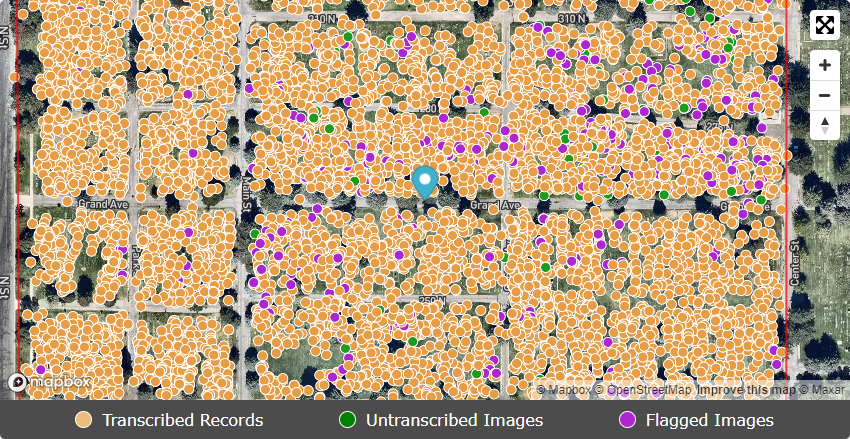
Check out this new legend beneath the cemetery map!
Understanding GPS Markers on Cemetery Maps
Orange dots are GPS markers on gravestones that have been photographed and the names and dates have already been transcribed.
Green dots are GPS markers on gravestones that have been photographed but the names and dates have not been transcribed yet.
Purple dots on BillionGraves maps are GPS markers on gravestones that have been flagged as being too worn to read.
Click on an Orange Dot
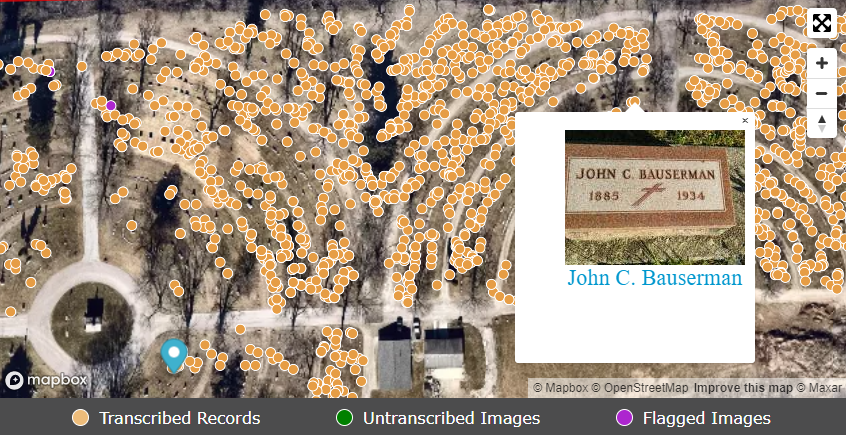
If you click on an orange dot, you will see a photograph of a gravestone that has already been transcribed.
Click on a Green Dot
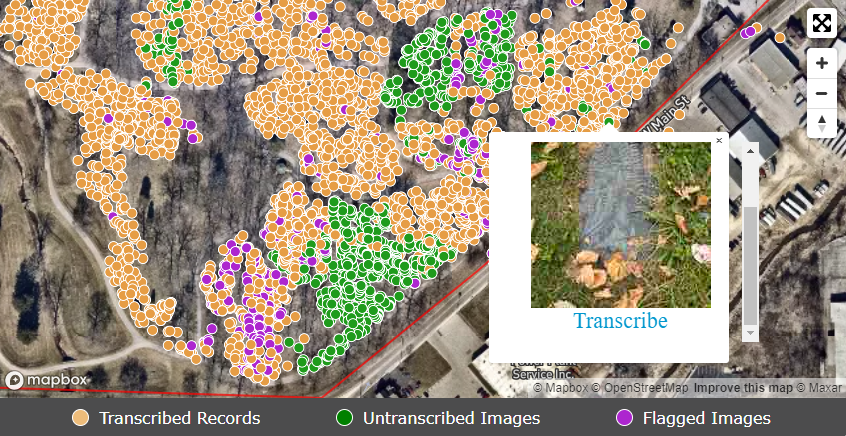
If you click on a green dot, you will see a photograph of a gravestone that has been photographed but still needs to be transcribed. In fact, you could transcribe it! Click HERE to learn how.
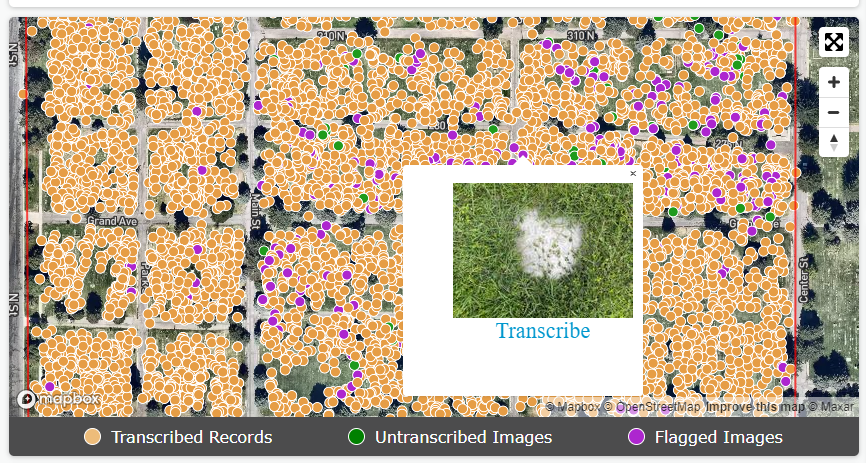
Click on a Purple Dot
If you click on a purple dot, you will see a photograph of a gravestone that has been flagged as being too difficult to read.
Try it Out!
Click HERE to open a sample cemetery map. Expand the map and move it around as needed. Click on one of the orange, green, or purple dots to try it out.

Genealogy Researchers LOVE Purple Dots!
Are you the family detective looking for missing ancestors? Yes?! Then you are going to love purple dots!
With a BillionGraves Plus subscription, you will be able to see who is buried near your known ancestors.
Log in to BillionGraves.com and look for purple dots near your “Great Aunt Susie” or “Great Grandpa Joe” and you may find some clues. About 70% of us are buried in family plots. If there are purple dots inside your family plot, click on them. You may discover enough legible letters or numbers on those worn gravestones to help you find a missing relative.

There may be more children in “Great Grandpa Joe’s” family than you previously thought. A worn gravestone with just one legible word – “infant” – may set you on the path to finding a missing baby.
Even if you can’t decipher the names and dates, that worn gravestone – marked with a purple dot – represents someone in your family plot. Contact the cemetery manager to ask if they know who is buried in between “Great Aunt Susie” and “Great-Grandpa Joe”! It just may help you break through a long-standing brick wall!
(By the way, did you know you can earn BillionGraves Plus for free? Click HERE to learn how.)
Transcribe It!
When you click on green or purple dots, the gravestone photo that appears will have the word “transcribe” beneath it. If you think you could read the information on the gravestone, go ahead and click on the word “transcribe” and do the best you can.
After you enter the names and dates on the transcription form, click on “save”. This will cause the dot for that gravestone to change to orange.
If you realize that you can’t read it after all, then either go back to the map to click on a different green or purple pin or click on “skip” to make another gravestone image appear.

How Do I Transcribe?
#1 Login to BillionGraves.com
Steps #2 & 3

#2 Hover over Volunteer on the main menu.
#3 Click Transcribe.

#4 Fill out the fields on the form with the given names, family names, birth, and death dates.

#5 If there is more than one person listed on the gravestone, click on the blue button labeled “Add Person”.
#6 Click Save when finished.

Click ADVANCED MODE for a longer form with more information to fill in (e.g.- Prefix, Suffix, Marriage Date, and Maiden Name).
Other Information:
Other options for adding information appear in the Transcribe Photos column (e.g., religion, military information).

- Enter the epitaph, such as “Rest in Peace” or “Gone But Not Forgotten” if one is present.
- Click on the flag symbol to rate the gravestone image.
- Click on “save” when you are done.
Click HERE for more tips for transcribing.
What if There Aren’t Any Dots?
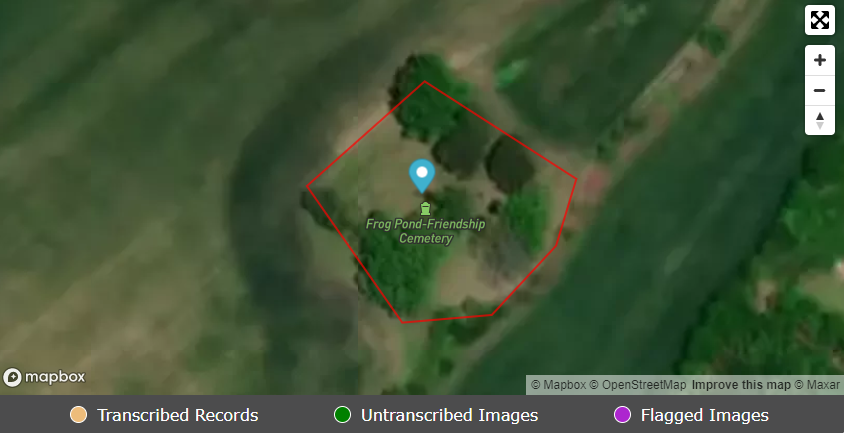
What if there aren’t any dots at all on a cemetery map like in the image above? Then your services are needed! Please go to the cemetery and take photos with the BillionGraves app. (I mean, seriously, who wouldn’t want to visit a cemetery named “Frog Pond Friendship Cemetery!?)
How to Take Photos with the BillionGraves App
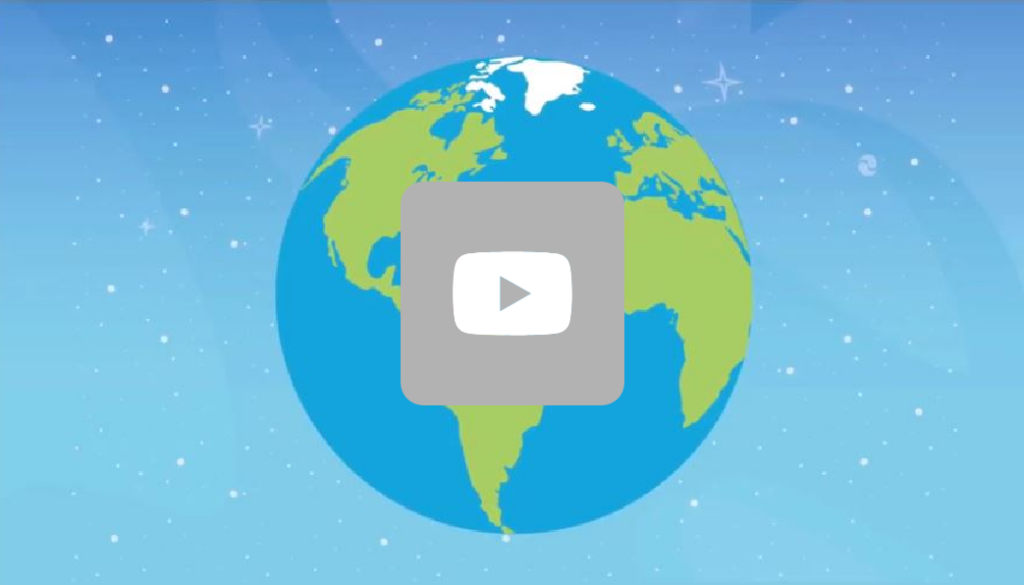
This video explains how to take photos with the BillionGraves app.
- Download the BillionGraves app to your smartphone from your app store.
- Create a free account on the app or at BillionGraves.com.
- Open the BillionGraves app as soon as you arrive at the cemetery since the GPS feature will work best if the app has about 5 minutes to connect before you begin taking photos, especially if you are taking photos in a remote area.
- At the cemetery, check the bottom of your screen to see if the name of the cemetery matches your current location. If the wrong cemetery name is listed, tap on it, and then select the correct cemetery name.
- From the main screen of the app, tap on “take pictures” to begin taking photos in your local cemetery. The GPS coordinates will be recorded automatically.
- Go up and down the rows, taking pictures of each gravestone until you have completed an entire section or the entire cemetery. Keep moving at a quick pace. If you take 1 photo every 15 seconds you will have taken almost 250 photos in an hour!
- If you are working with another person, leap-frog over each other’s rows until you have completed a section.
- When you are finished, connect to Wi-Fi and plug in your phone. From the main screen of the BillionGraves app, tap on “photos”. When the orange button that says “upload” appears, tap on it to submit your gravestone photos.
- Repeat! 🙂
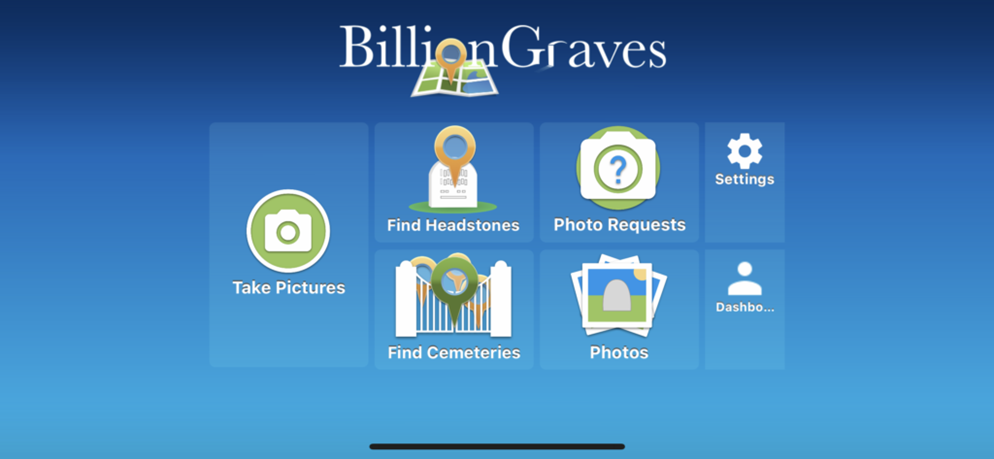
Find a Cemetery

Find Cemeteries to Document Using the BillionGraves Website
1) Click HERE (or HERE for outside of the US) to find a cemetery to document. 2) Click on the cemetery you are interested in. A map will appear. 3) Select a section of the cemetery where there are not any GPS markers and take photos row-by-row of every gravestone.
Find Cemeteries to Document Using the BillionGraves App
You can also use the BillionGraves app on your phone to find cemeteries that still need to be photographed when you travel. 1) From the main screen of the app, tap on “find cemeteries”. 2) Tap on a cemetery pin. 3) Tap on “cemetery map” 4) Zoom in. 5) Select a section of the cemetery where there are not any GPS markers and take photos row-by-row of every gravestone.

Need Help?
Taking photos of gravestones with the BillionGraves app on your smartphone is easy! Click HERE to get started.
You are welcome to do this at your own convenience, no permission from us is needed. If you still have questions after you have clicked on the link to get started, you can email us at Volunteer@BillionGraves.com. We’ll be happy to help you!
Are you planning a group service project? Email us at Volunteer@BillionGraves.com for more resources. We will help you find a cemetery that still needs to have photos taken.
Happy Cemetery Hopping!
Cathy Wallace


