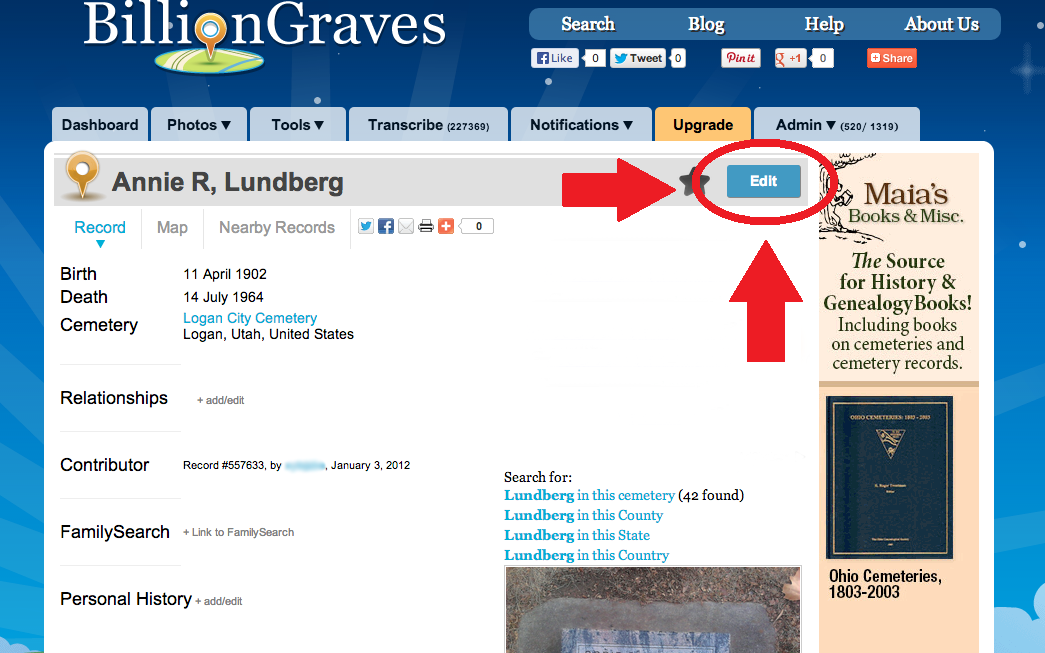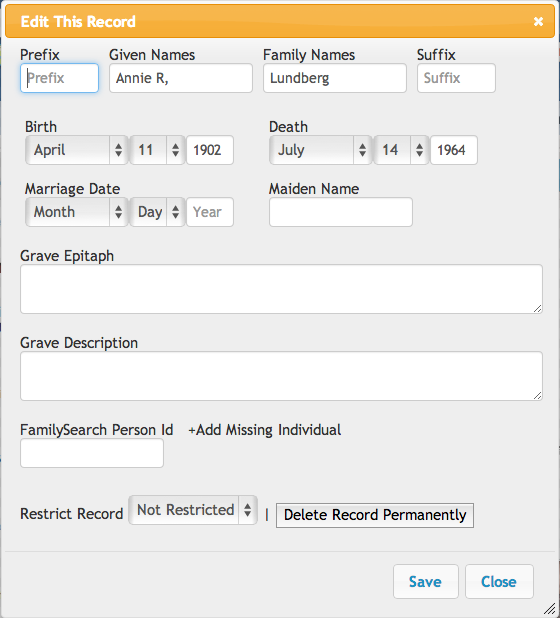We are often contacted by people who have found errors on individual records on our site and are asked how they can be edited. This is actually a very simple process once you know where to go.
Keep in mind, all of our records are transcribed by volunteers, so occasionally there could be a typo or an error made. That’s why BillionGraves gives registered users the ability to fix any mistakes or typos on record pages.
Here are the 5 steps to editing a BillionGraves record.
1. Make sure you have registered for a BillionGraves account and are logged in.
![]() This is found in the top right corner of BillionGraves.com.
This is found in the top right corner of BillionGraves.com.
2. Navigate to the individual records page you want to edit and click on the “edit” button.
3. Change any incorrect information.
This pop-up window will appear where you can change or add any information to any of the following fields.
In this case, I want to delete this comma that shouldn’t be there, so I’ll just hit backspace once my cursor’s in that box.
4. Hit save.
You’ll find this button in the bottom right corner of the editing window.
Once you do this, you will see the changes reflected on the individual’s record page. It is now saved to the database!
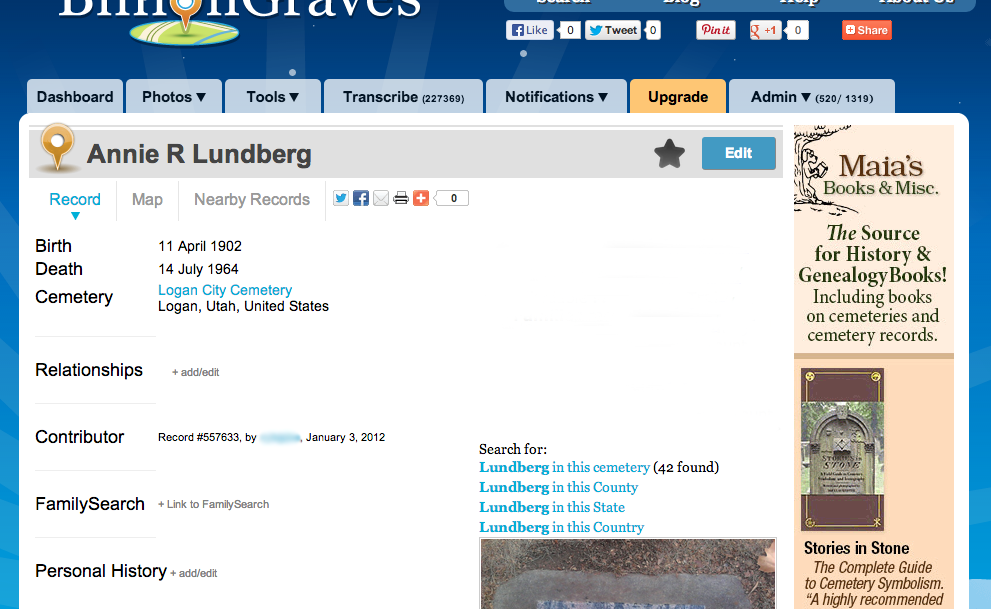 *note: it may take a 4-6 weeks for the change to appear in Google Search, Ancestry.com, or FamilySearch.
*note: it may take a 4-6 weeks for the change to appear in Google Search, Ancestry.com, or FamilySearch.
Please keep in mind that the information you transcribe should be the information on the headstone even if the headstone is incorrect. If you know for a fact that the headstone has the wrong information on it, please don’t change the information that is transcribed on the headstone. You can make note of the discrepancy under the “personal history” section on the record.
And that’s all there is to it! If you have any further questions, comment below or contact us at support@billiongraves.com.