If you’ve taken pictures before with the BillionGraves application only to realize that you forgot to link two images together, don’t worry! You can fix it!
First of all make sure you are linking images that need to be linked together. If you aren’t sure which images should be linked, find out here. Note: the images you see below shouldn’t really be linked, we only linked them for demonstration purposes.
Here’s how to link images together you missed after taking the picture. (For more information on linking images while taking pictures in a cemetery read more here.)
1. Make sure you are logged in to the BillionGraves website. Make sure you have also uploaded all your pictures from the app as well.
2. Click “My Photos” under the “Photos” tab. Note: you will only be able to link any pictures that you have taken (and that are listed on your account). If you come across any images that need to be linked but you did not take them, you can email support@billiongraves.com and we can fix those for you.
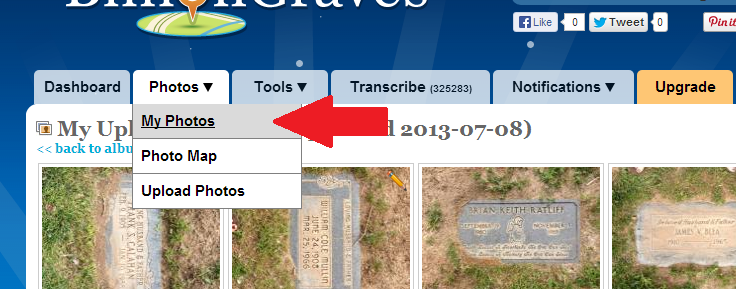 3. Click the Album image for the date of image that you want to link. Then click on one of the images that needs to be linked.
3. Click the Album image for the date of image that you want to link. Then click on one of the images that needs to be linked.
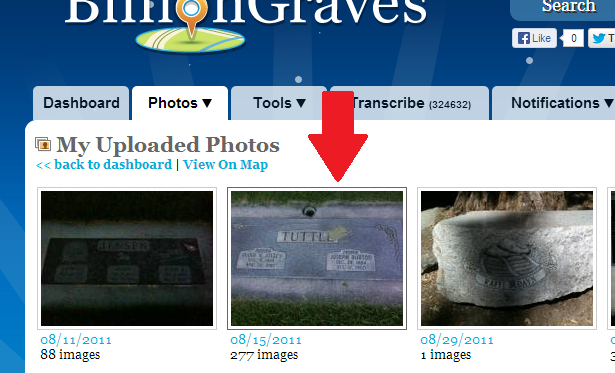 4. Click the “Link Image” button at the bottom of the individual record page.
4. Click the “Link Image” button at the bottom of the individual record page.
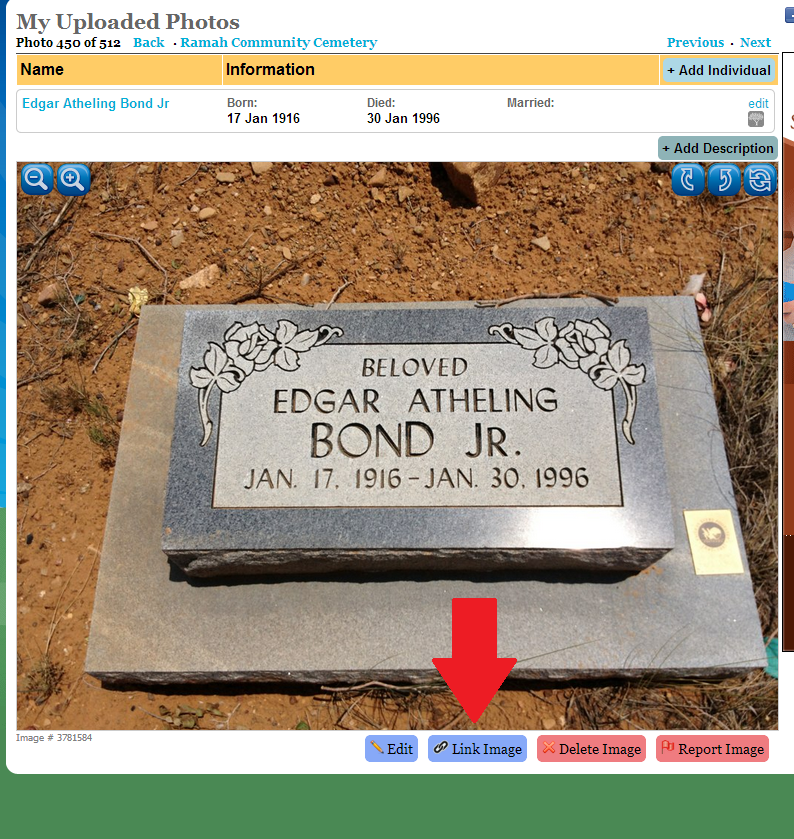 5. Find the image on the right of the Image Linker page and click on the green plus button.
5. Find the image on the right of the Image Linker page and click on the green plus button.
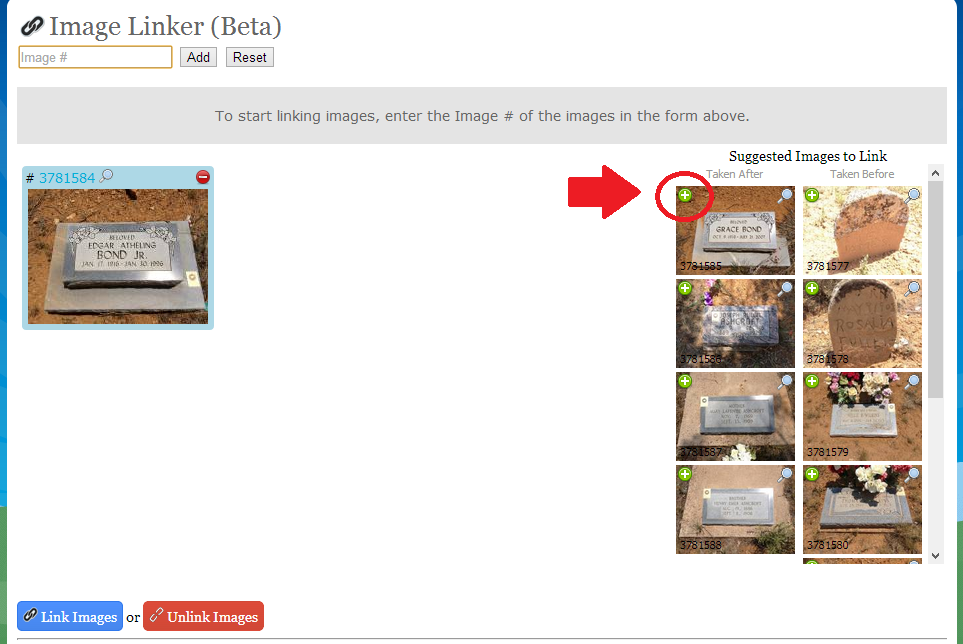
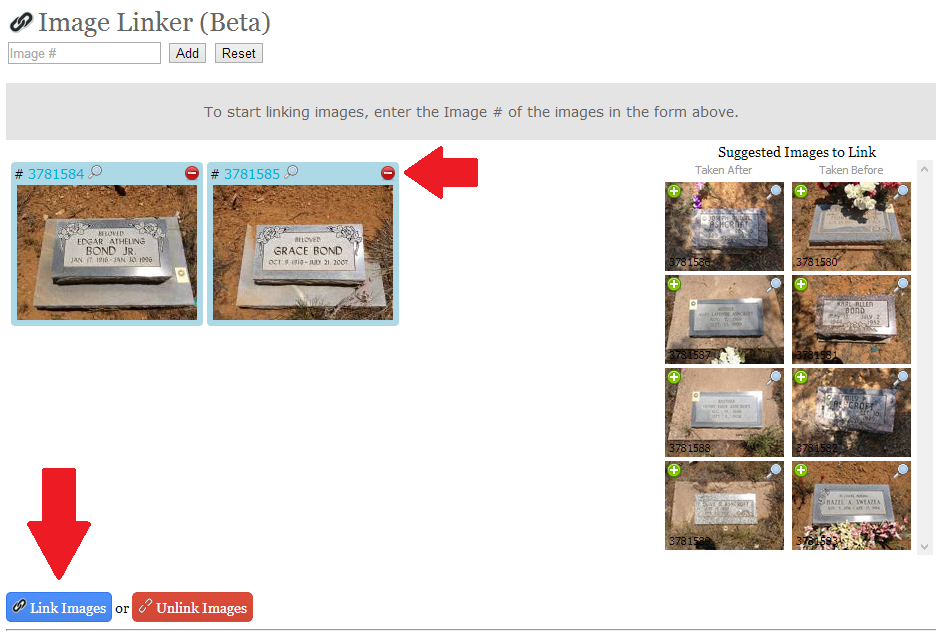
6. Click “Link Images.” You will then see the linked images below in the “linker history” section.
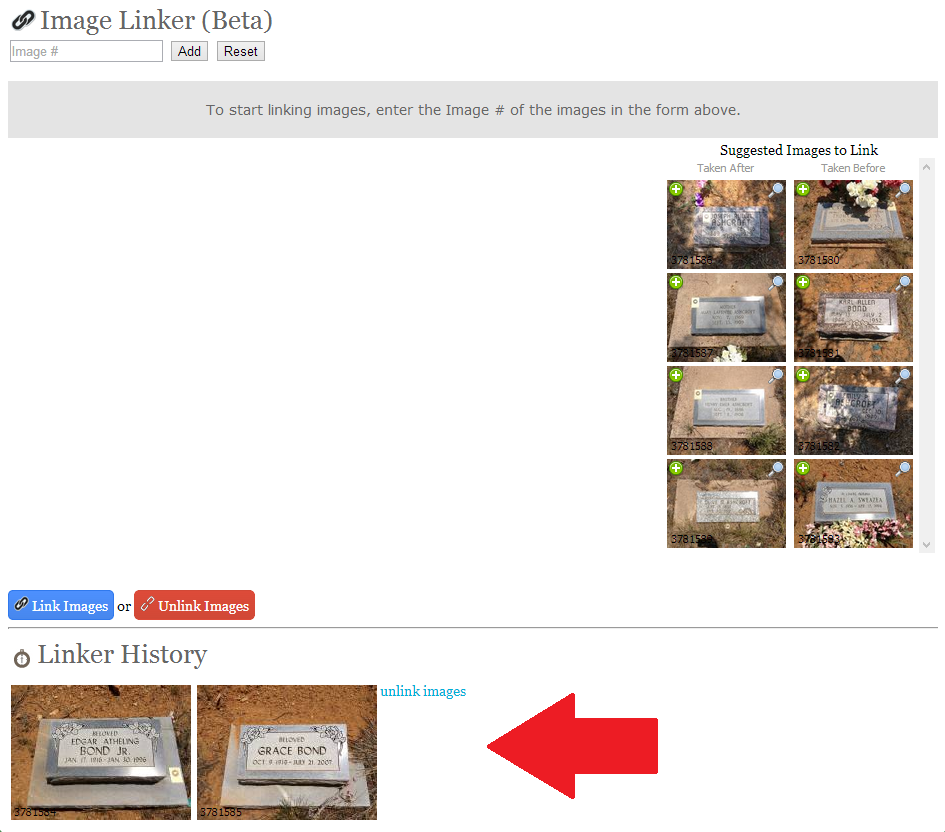 That’s all there is to it! Questions? Leave a comment below or email us at support@billiongraves.com and we would love to help you!
That’s all there is to it! Questions? Leave a comment below or email us at support@billiongraves.com and we would love to help you!

