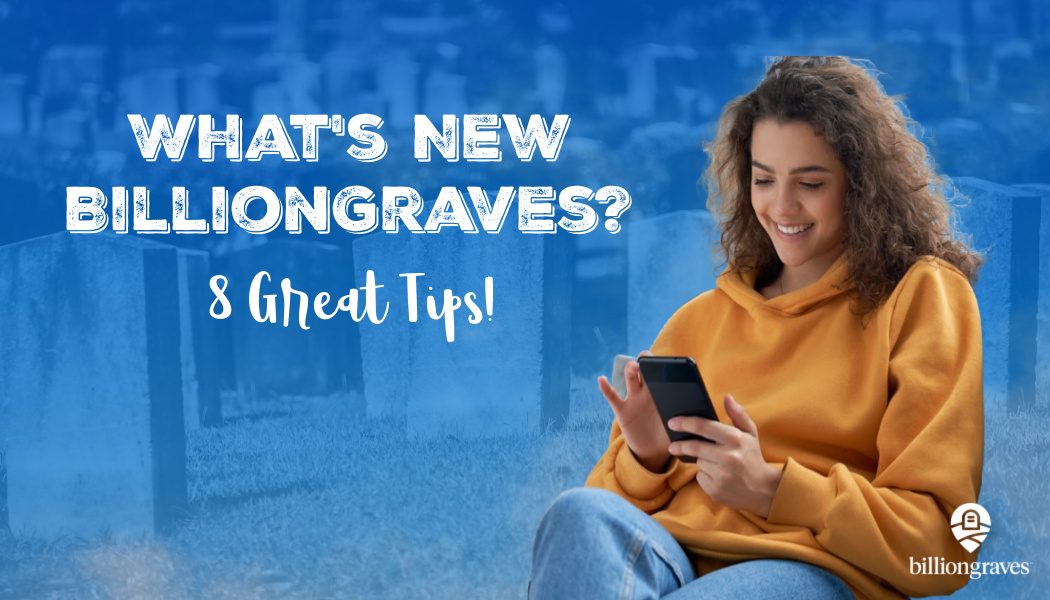“What’s new, BillionGraves?” Lots of things! Below are 8 great tips that will help you find your own ancestors and enable you to help others grow their family trees.

BillionGraves has an amazing new map to help you find cemeteries where gravestone photos still need to be taken, a moving GPS dot to help you find your location at the cemetery, and more!
Before you dive into these tips, if you aren’t familiar with BillionGraves yet, click HERE to watch a video that will help you learn what a fantastic app it is for taking GPS-marked gravestone photos!
1. “What’s new, BillionGraves?”: A New Map to Find Cemeteries that Still Need to Have Photo Taken
One of BillionGraves’ partners, JustServe is a non-profit organization that helps volunteers to find opportunities to serve within their local communities. Recently, JustServe requested a way for volunteers to easily find cemeteries where photos of gravestones still need to be taken with the BillionGraves app within their geographical area.
So, BillionGraves’ developers came up with an awesome solution. It’s a map that shows cemeteries that are labeled by size and marked complete when all the photos have been taken.
Here’s what it looks like:
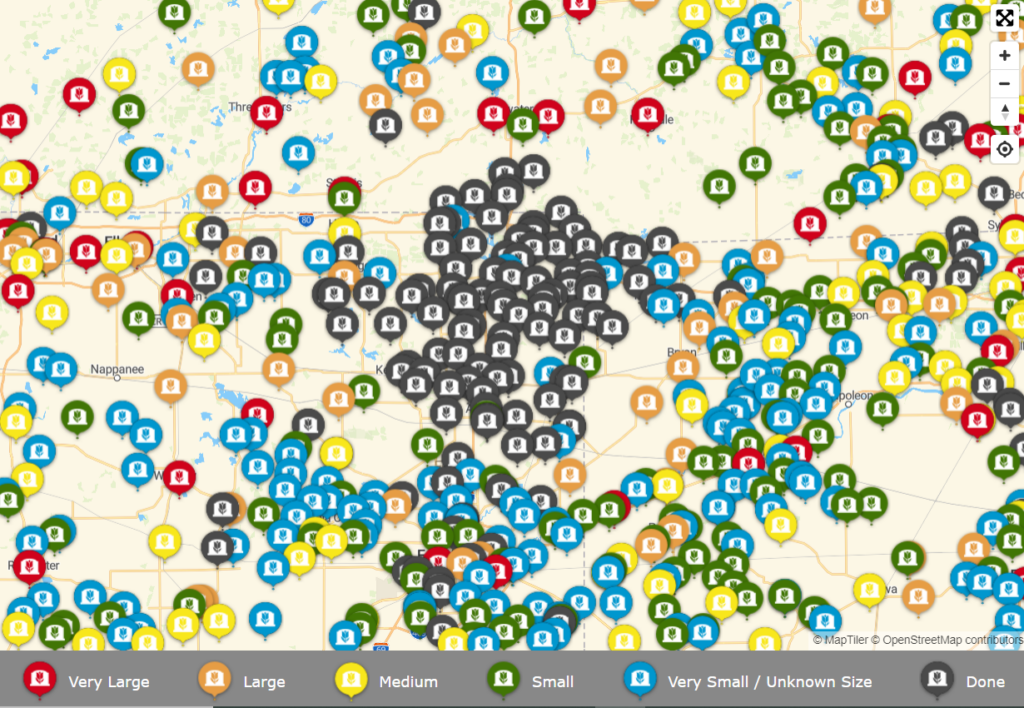
The legend below the map is super helpful! It has different colors to show the sizes of the cemeteries.
- Red = very large cemeteries
- Orange = large cemeteries
- Yellow = medium-sized cemeteries
- Green = small cemeteries
- Blue = very small cemeteries or cemeteries of unknown size
Cemeteries that are labeled with black dots have already been completely photographed.
Would you like to try it out? Click HERE to view the new feature to find cemeteries in your own area that still need to have photos taken.
Then click on a dot for the cemetery you are interested in. This will open a map of the cemetery. On the map, you will be able to see where photos have already been taken.
Knowing the size of the cemetery before you go can be useful if you are planning a group event. If you have a large number of volunteers in your group, you will want to select a large cemetery that still has a lot of gravestones that need to be photographed.
You can plan a group project without our permission and at your own convenience. If you have explored these resources and still have questions or would like help planning a group project, you can email us at Volunteer@BillionGraves.com. We’ll be happy to hear from you!
2. “What’s new, BillionGraves?”: A Blue Dot to Find Your Location at the Cemetery
“Hey, what’s new, BillionGraves?” An awesome little blue dot, that’s what!
Have you ever gone to a cemetery to take photos of gravestones and wondered if you were standing in the middle of a section that still needed to be photographed or if you were surrounded by headstones that had already been photographed by others?
Here’s how you can determine where you are in the cemetery in relation to the gravestones around you that have already been photographed:
- Go to the main screen of the BillionGraves app.
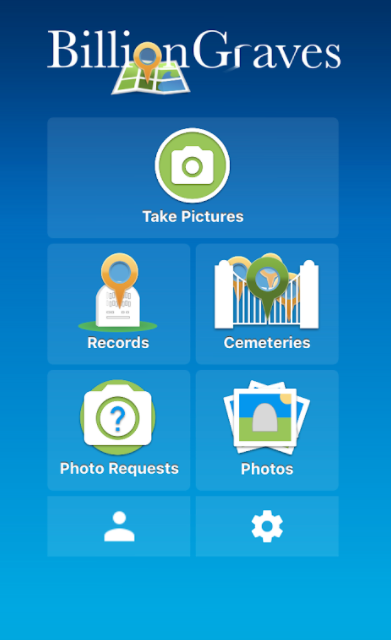
- Tap on the green button labeled “take pictures”.
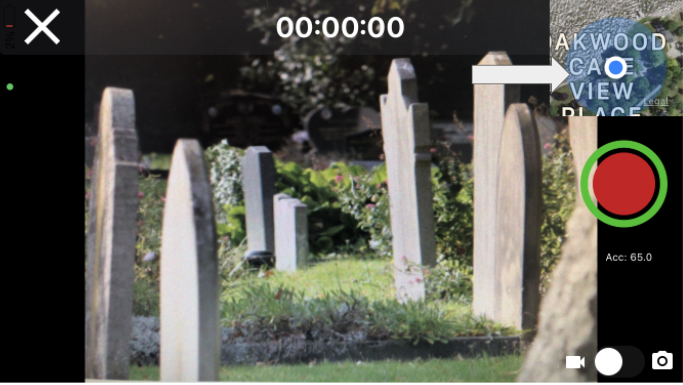
- In the corner of the screen, there is a tiny map with a blue dot on it.
- Tap on it to enlarge the map.
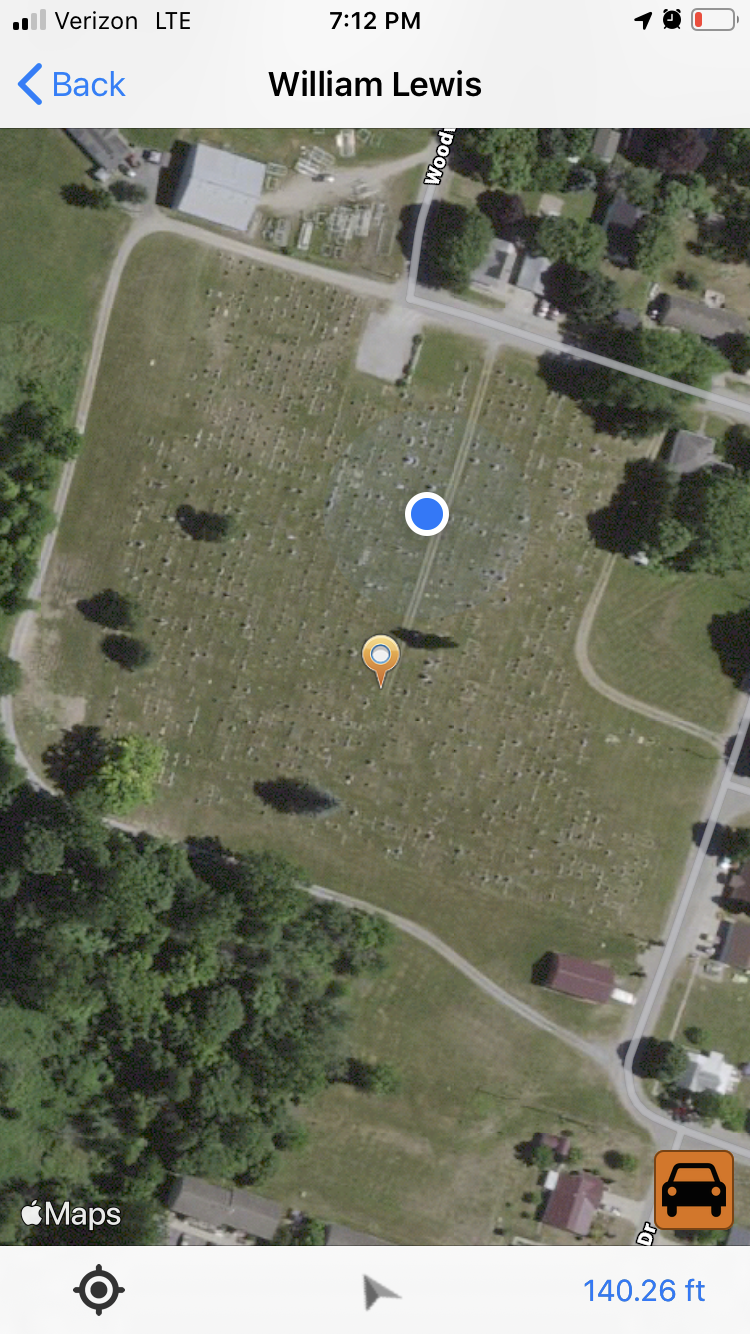
- The blue dot is YOUR GPS location (your phone’s location). It will move when you walk! (Cool stuff, huh!?)
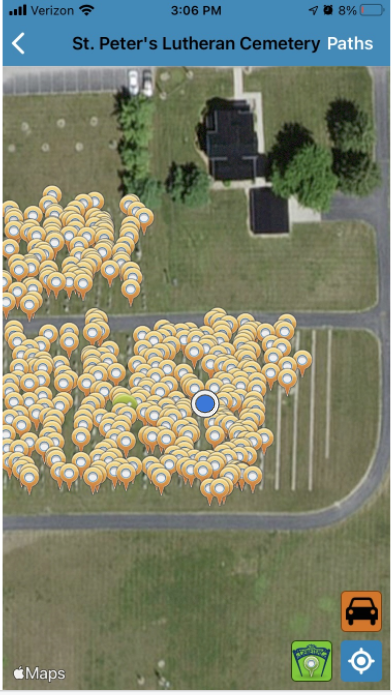
- The orange dots are gravestones that have already been photographed.
- Gravestones with green dots have also been photographed already, but the names and dates on them have not been transcribed yet.
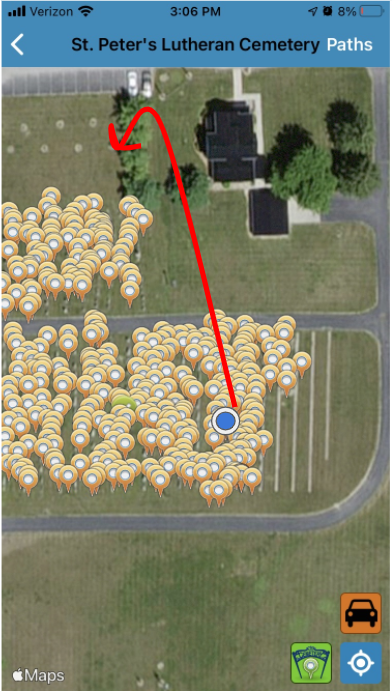
- Walk away from the dots on the map until you get to an area that has not been photographed yet (with no orange or green dots).
Click HERE to read more about how to find a particular gravestone at the cemetery.
No more spending hours and hours walking up and down the rows searching for your ancestor’s final resting place!
3. “What’s new, BillionGraves?”: Auto-Delete After Upload
“What’s new, BillionGraves?” Here’s what’s new: gravestone photos that you take with the BillionGraves app can be automatically deleted from your phone after they have been uploaded.
This will save storage space on your phone.
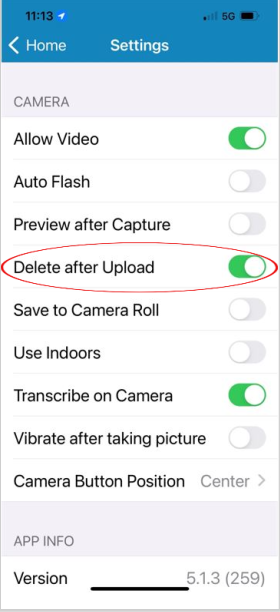
“Auto-delete” is the default setting for new accounts but if you have an established account and would like to turn on auto-delete, just go to your settings in your BillionGraves app. Then tap on the “delete after upload” option to turn it on.
4. “What’s new, BillionGraves?”: Get Verification for Community Service Hours
Did you know that BillionGraves provides written verification by email for community service hours? Community service may be done for a variety of reasons.
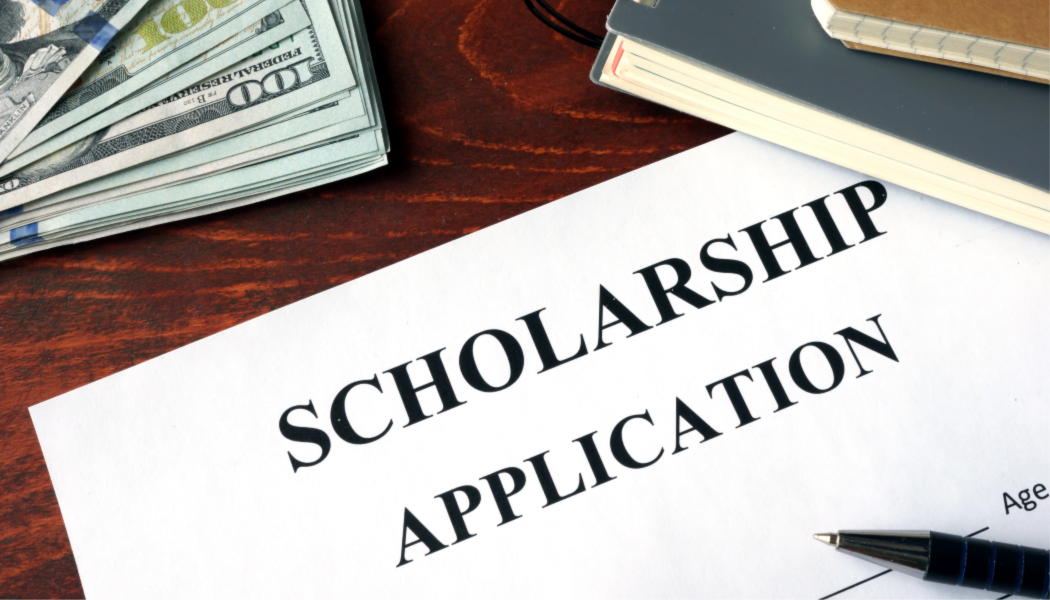
- Students needing service hours for graduation, classes, college applications, or scholarships
- Eagle Scout projects
- Court-appointed service hours
- Service clubs, sororities, or fraternies
- Employee volunteer hours for corporations
- Church youth groups, church congregations
- Girl Scouts
We would love to have you take photos of gravestones for community service hours!
You will be credited with 1 hour for every 250 photos you take with the BillionGraves app. That is about 1 photo every 15 seconds. The app will automatically keep track of the number of photos you take.
When you are finished, fill out a ticket to get verification for your service from the staff in the BillionGraves customer support department: https://support.billiongraves.com/support/tickets/new
They will typically respond within 3-5 business days.
If you took gravestone photos, include your name, county, cemetery, and the email address that you use to log in to BillionGraves. If you transcribed records, simply send us your BillionGraves email address with your request for verification.
Once this information has been received by the BillionGraves staff and your work has been verified, an email with an attachment on company letterhead will be sent to you to acknowledge your service hours.
If you need an actual signature or verification on your own form, please send a copy of the form in .jpg format to support@BillionGraves.com. The easiest way to do this is to take a photo of the form with your phone and send it by email to support@BillionGraves.com.
For more information about community service verification click HERE.
5. “What’s new, BillionGraves?”: MyHeritage – New Online Genealogy Course
“What’s new, BillionGraves?” A new way to learn how to find your ancestors!
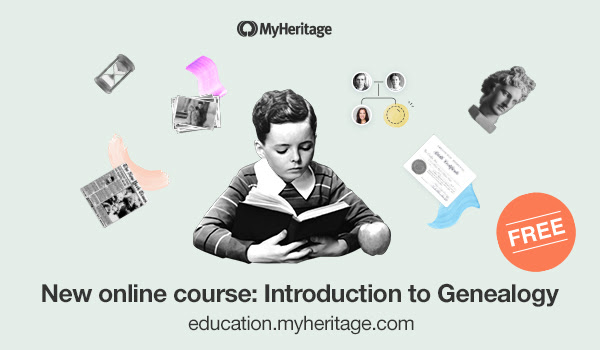
Are you interested in looking for your ancestors but don’t know quite where to begin? We have a tip for you! One of BillionGraves’ partners, MyHeritage has just published a new online genealogy course! It may be just the thing you need to get started growing your family tree!
Click HERE to learn more.
6. “What’s new, BillionGraves?”: MyHeritage – Enhanced Photo Colorization
“Hey, what’s new BillionGraves?” A great way to restore your old photos, that’s what!
Do you have a shoebox of your ancestor’s photos under your bed or in a little-used closet? Have you ever pulled some of the pictures out only to find that the colors don’t look so great anymore? Ut-oh!
Don’t worry, BillionGraves’ partner, MyHeritage, is ready to come to the rescue! MyHeritage has recently released an improvement to their feature for restoring the colors in faded color photos.
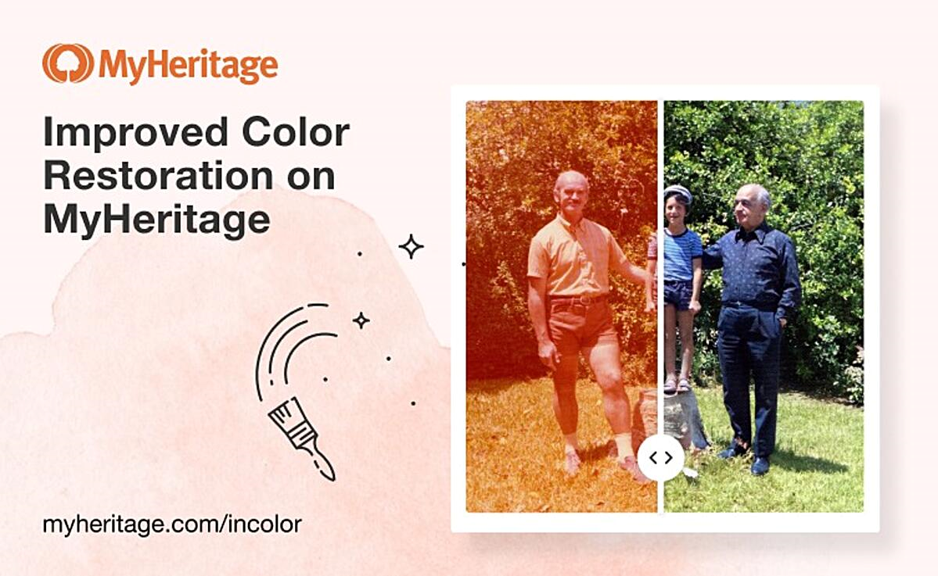
Click HERE to learn more about how to use it and to see some examples of “good”, “better”, and “best” photos. You won’t believe the difference between the “before” and “after” shots!
7. “What’s new, BillionGraves?”: MyHeritage – Simplified Search Results
Here’s another new development from MyHeritage: a simplified table view that makes viewing your search results easier than ever!
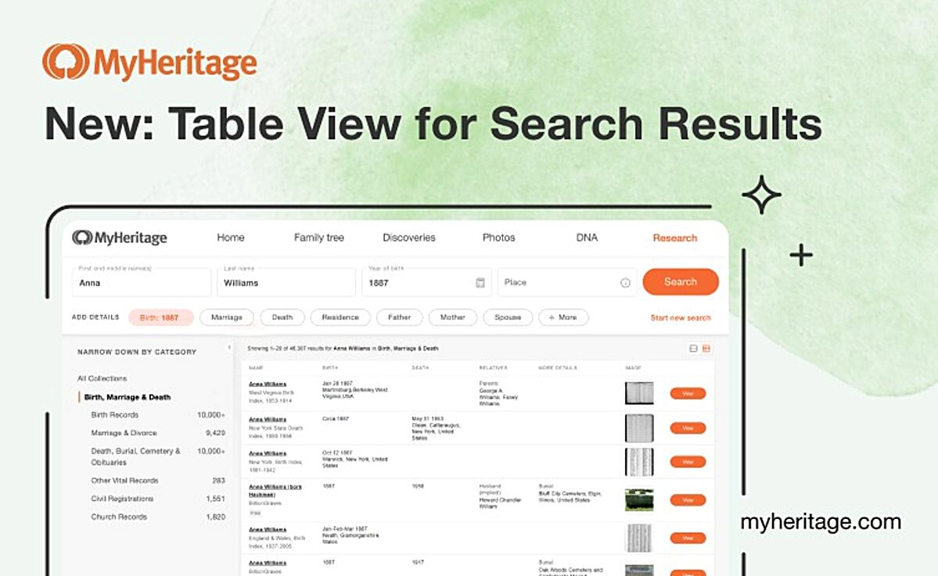
How does it work? Just enter the information you already know about your ancestor – such as name, birth or death dates, and event locations. Then click the search button and BAM! You’ll see columns of information with more relevant results per page than ever before!
Click HERE to learn more.
8. “What’s new, BillionGraves?”: Merge Two Photos of the Same Gravestone
“Hey, what’s new BillionGraves?” Duplicate photos can be merged, that’s what!
If two photographs have been taken of the same gravestone, they can be merged into one record whether the photos were both taken the same day or even years apart.
Here’s how it can be done if you are transcribing records and notice a duplicate:
#1 As you are transcribing, watch for matches on the left-hand side of the screen.

#2 Look to see if the names, dates, and headstones match.
#3 If the records are the same, the merge  icon will appear.
icon will appear.
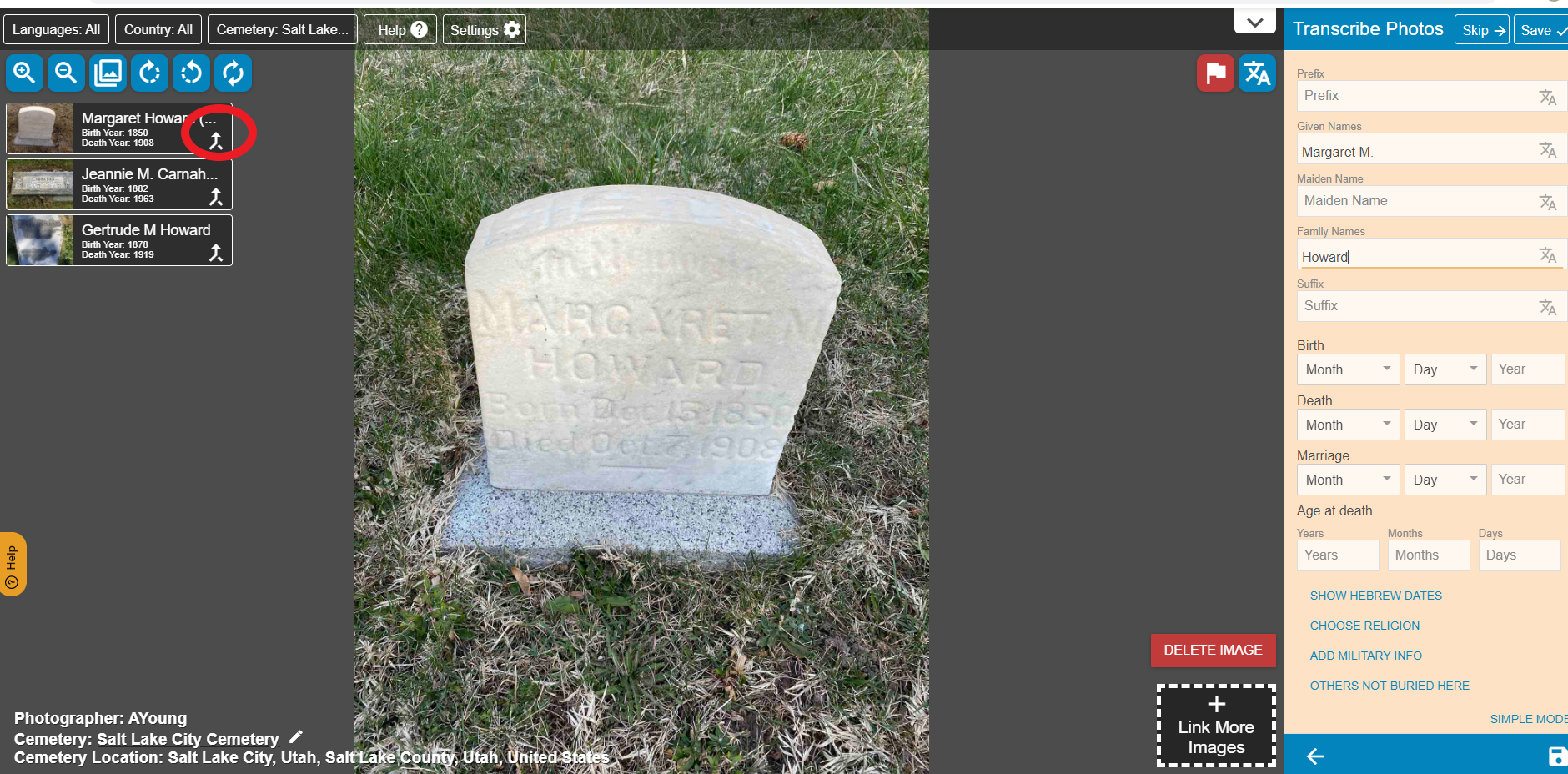
#4 Click the merge  icon.
icon.

#5 Notice that the record will now be on the transcription sheet. Finally, click Save.
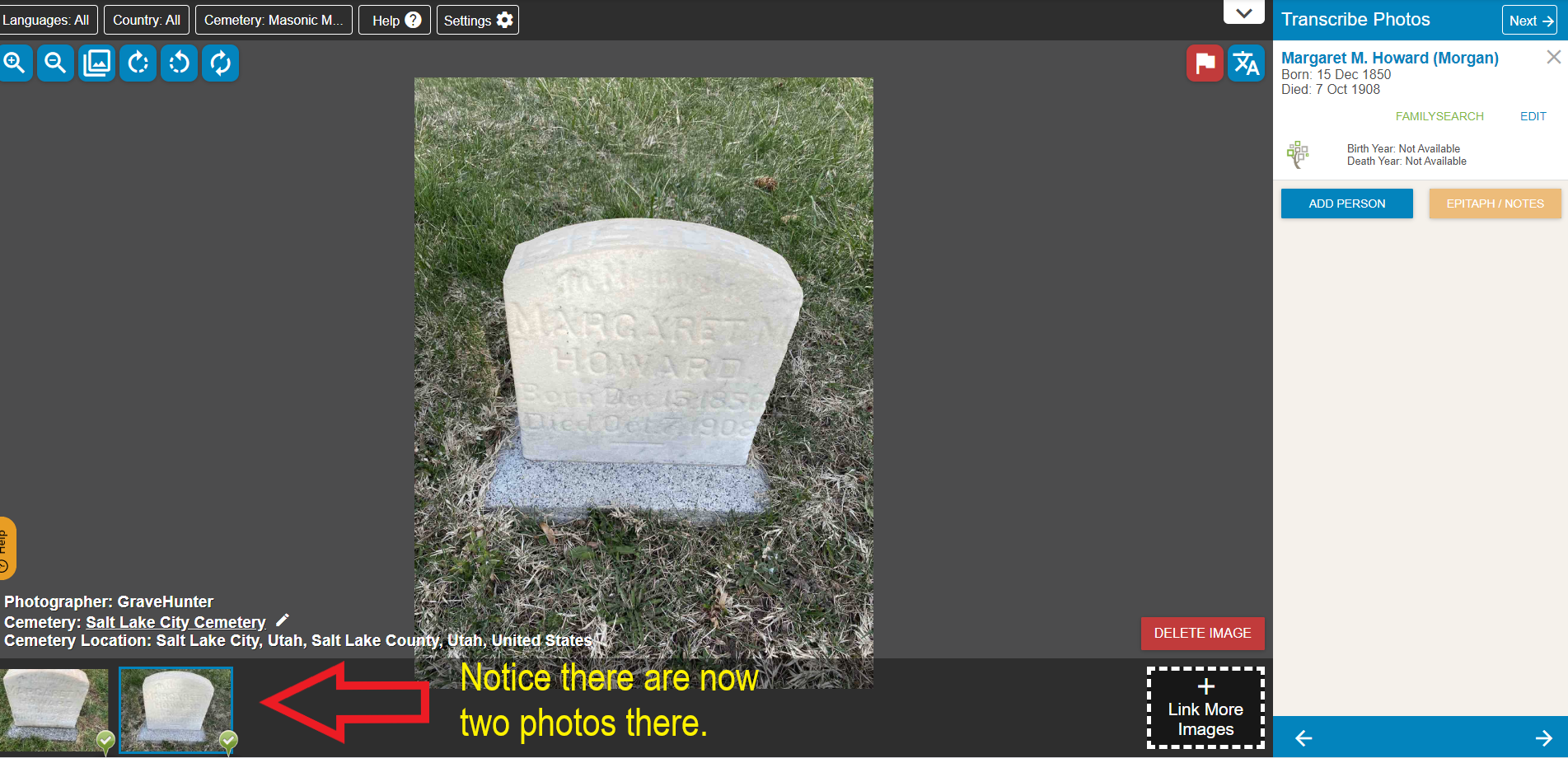
SIDENOTE: If you would like to volunteer to transcribe names and dates from gravestone photos, click HERE to get started.
Click HERE for more information about merging duplicate photos.
Volunteer to Take Photos of Gravestones
Would you like to get started taking photos of gravestones to help others find their ancestors and grow their family tree? Just click HERE. It’s easy and it’s fun!
You are welcome to do this at your own convenience, no permission from us is needed.
If you still have questions after you have clicked on the link to get started, you can email us at Volunteer@BillionGraves.com. We’ll be happy to help you learn to use the BillionGraves app, find a cemetery that still needs to have photos taken, or plan a group project.
Happy Cemetery Hopping!
Cathy Wallace and the BillionGraves Team