Transcribing BillionGraves records on a mobile phone makes it possible for you to serve while you are on the go! Transcribing used to be done only on computers but now you can also transcribe names and dates from gravestones on your iOS or Android phone!
This is awesome news for those planning large group projects such as service organizations, church activities, youth groups, and employee team-building retreats. No more rounding up dozens of laptops to transcribe, just have everyone bring their own phone or tablet.

Even for individuals, it frees you up to transcribe while you are waiting for appointments or traveling as a passenger in the car. You can transcribe while resting in bed or while commuting on public transportation.
Awesome, right!? Here’s how it works . . .
Getting Started with Transcribing BillionGraves Records on a Mobile Phone
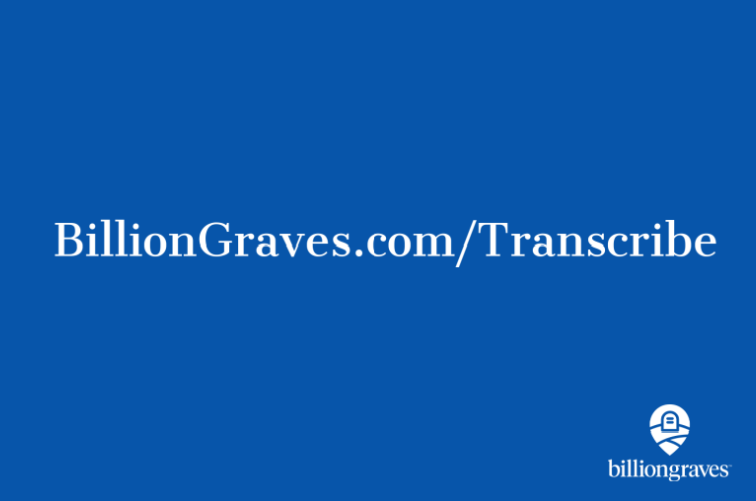
First, open your browser on your mobile device and go to BillionGraves.com/transcribe.
If needed, set up a BillionGraves account. It’s free. Just enter your email address and a password of your choice. Then log in to start transcribing.
(Please note, that you need to access the internet on your phone and use your browser to transcribe. Transcribing is not done through the BillionGraves app.)
Mobile Devices are Only for 2nd Pass

What is the difference between 1st & 2nd Pass?
1st Pass Transcriptions
- 1st Pass is the initial transcription.
- 1st Pass is done by human volunteers.
- 1st Pass is also done by artificial intelligence.
- 1st Pass may only be done on computers or tablets (not on mobile phones).
2nd Pass Transcriptions
- 2nd Pass is the “quality control” check for 1st Pass.
- 2nd Pass transcriptions are only done by human volunteers.
- 2nd Pass transcriptions may be done on iOS or Android smartphones.
- 2nd Pass transcriptions may also be done on tablets.
Verify the Names
When you are doing 2nd Pass transcriptions on your phone, the information that has already been transcribed will appear on the screen.

Tap on the green checkmark if the information is correct. Tap on the red X if the information is incorrect.
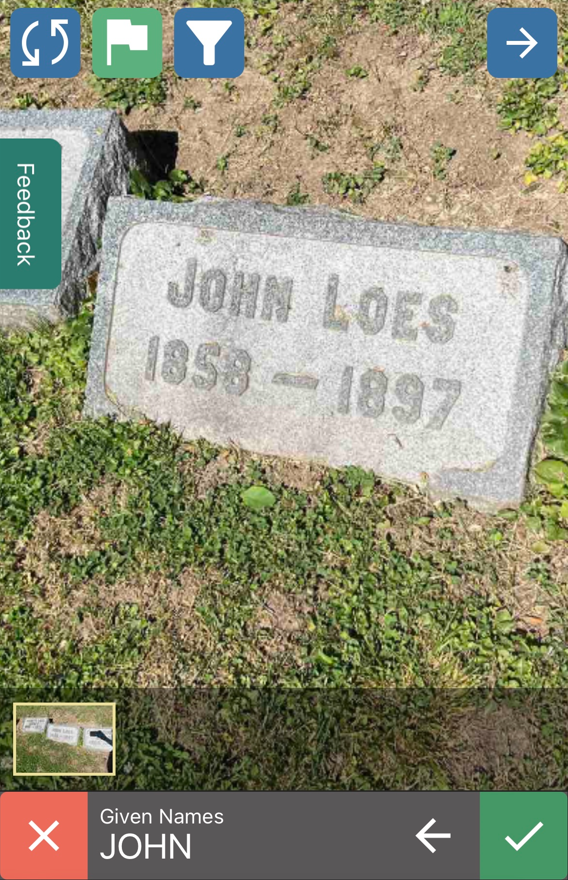
BillionGraves would prefer that names be transcribed during 1st Pass in mixed case text. In other words, capitalize the first letter of a name and use lowercase letters for the rest of the name. For example, (“John” or “Smith”).
However, if someone else has already transcribed a name in all CAPS, you do not need to change it. The record will still be searchable.
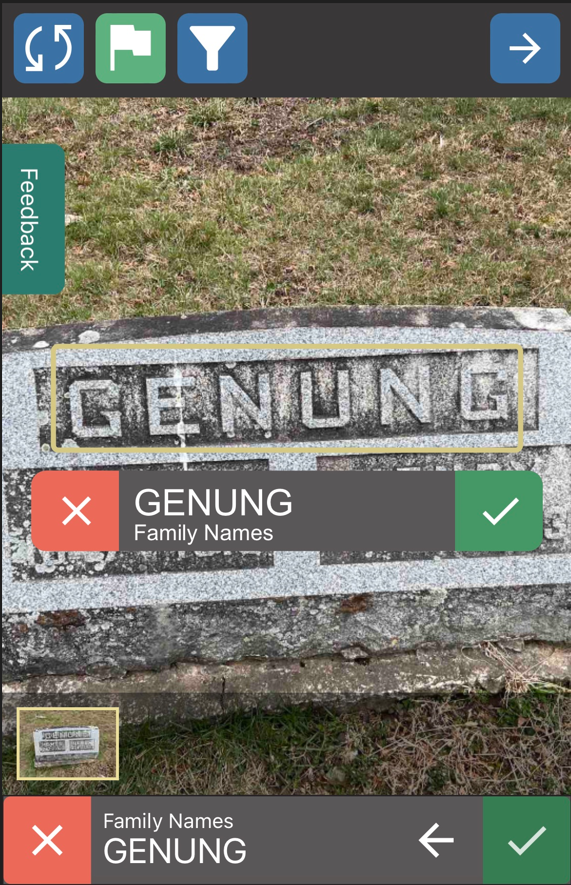
Verify the family name in the same way. Tap on the green checkmark if the information is correct. Tap on the red X if the information is incorrect.
“Family Names” are the names shared by the entire family. In some countries, they are referred to as “last names” or “surnames”.
Verify the Dates
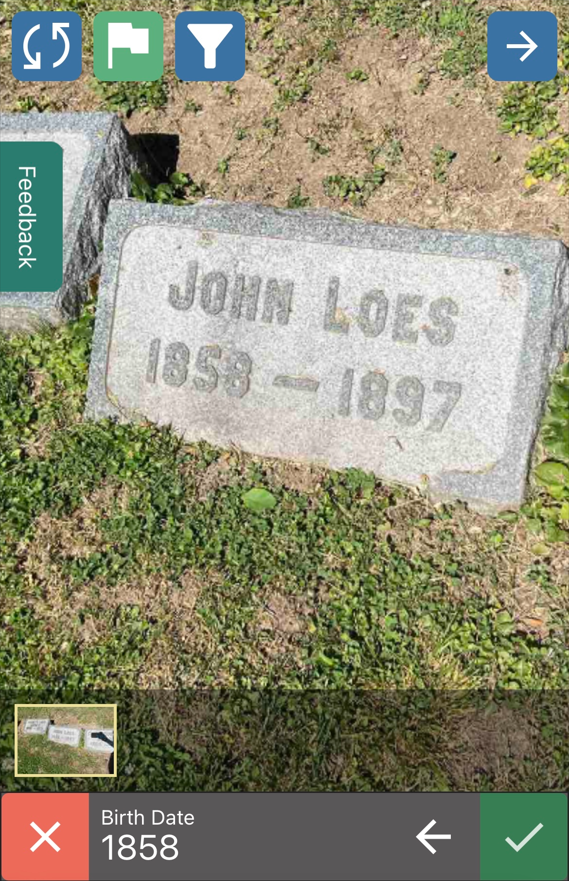
Next, check the birthdate. Tap on the green checkmark if the information is correct. Tap on the red X if the information is incorrect.
This gravestone only has the year of the birth. Some gravestones will also have the day and/or month.
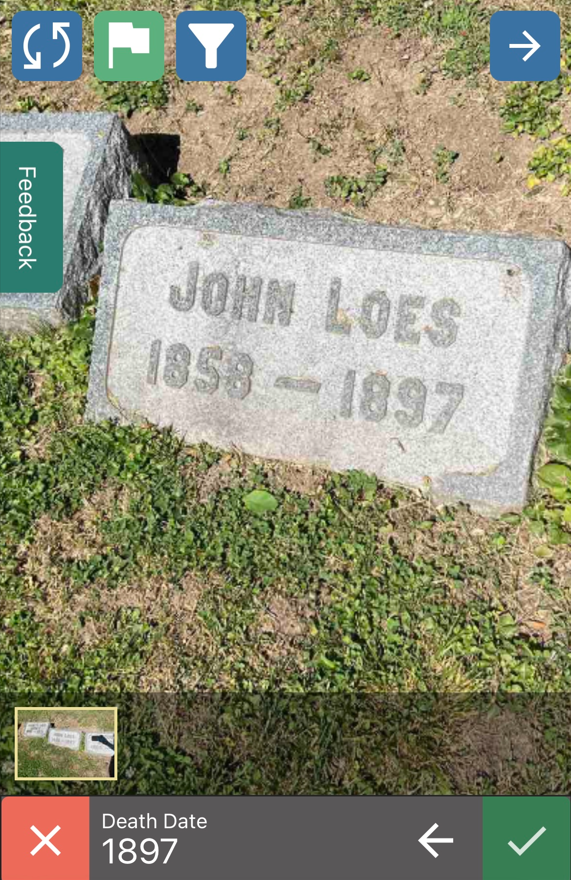
The death date of 1897 is correct, so the green check mark should be tapped.
“Next” or “Reject” Button
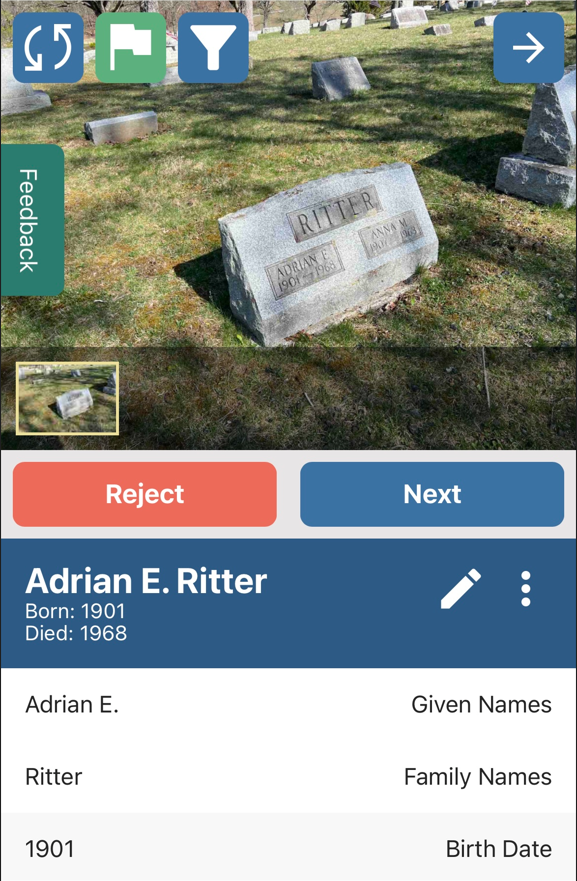
When the 2nd Pass transcription is complete, you will see all the information at once so you can look it over one last time.
If the information is correct, tap on the button labeled “Next”.
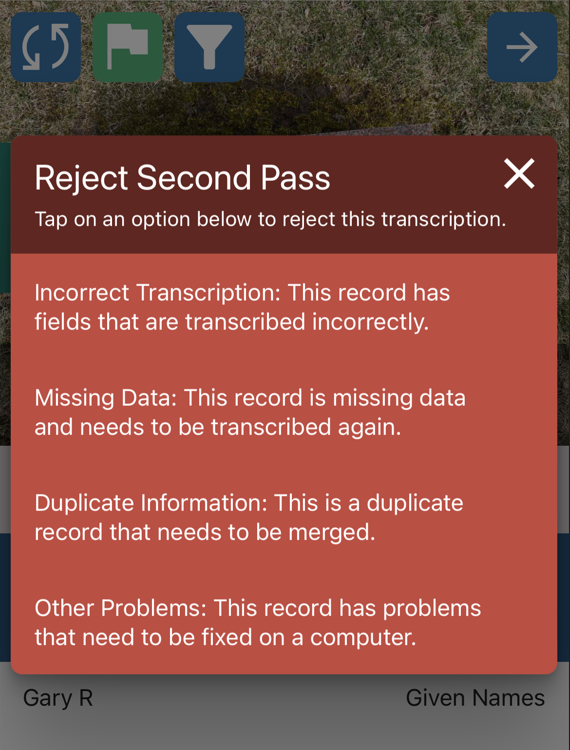
Tapping the “Reject” button will reveal a list of options. Select the most appropriate option.
If you do reject the transcription, it is returned to the transcription queue for a “3rd Pass” so it can be corrected on a computer rather than on a mobile phone.
Edit with the Pencil Icon
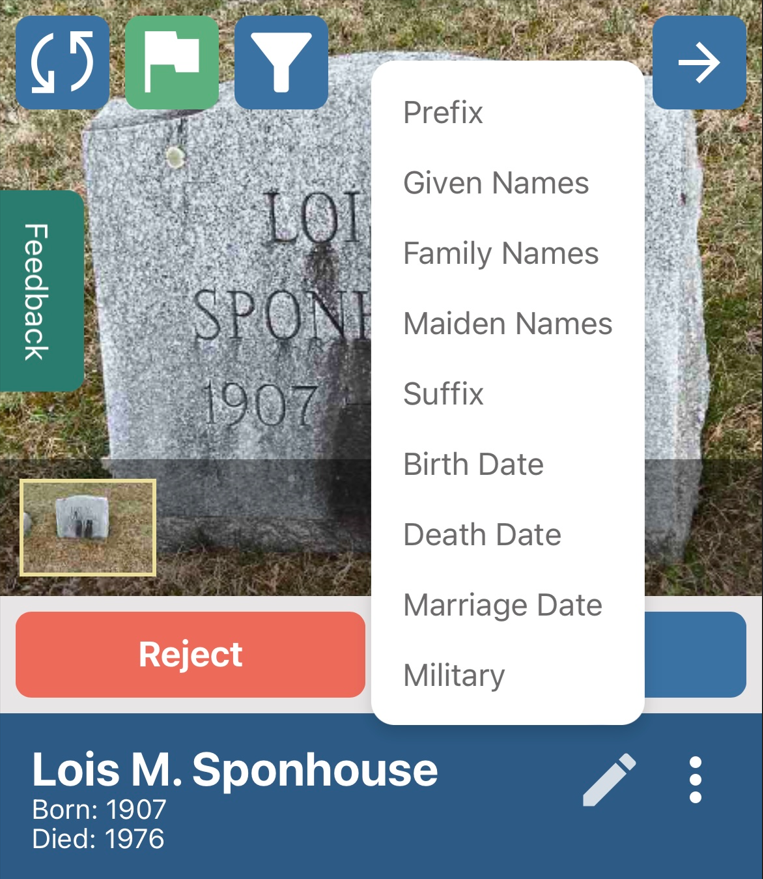
If some of the information is incorrect, tap on the white pencil icon next to the person’s name.
This will open a list of field names such as “given names” and “birth dates”. Tap on the field that needs to be corrected. Repeat with other fields as needed.
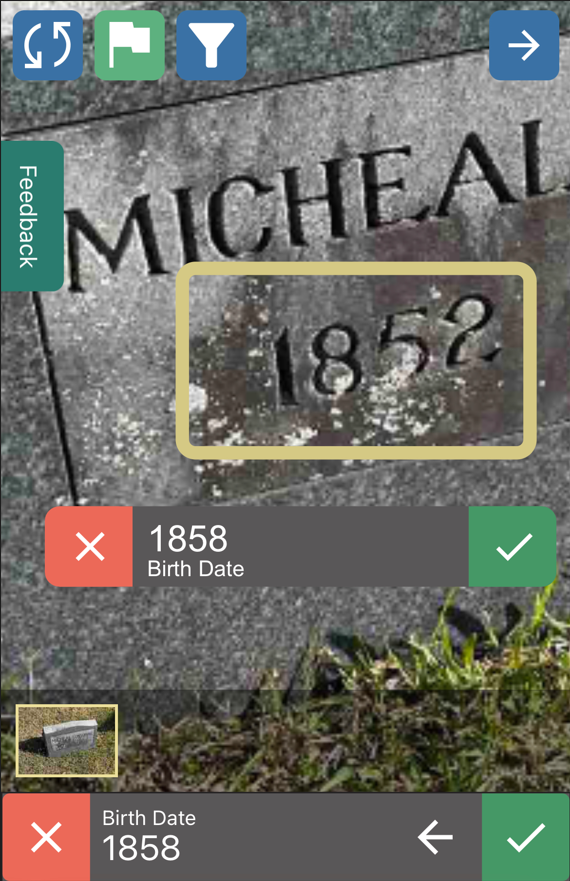
Here is an example of a birth date that has been transcribed incorrectly. The correct date is 1852 but it has been transcribed as 1858. To correct it, tap on the red X.
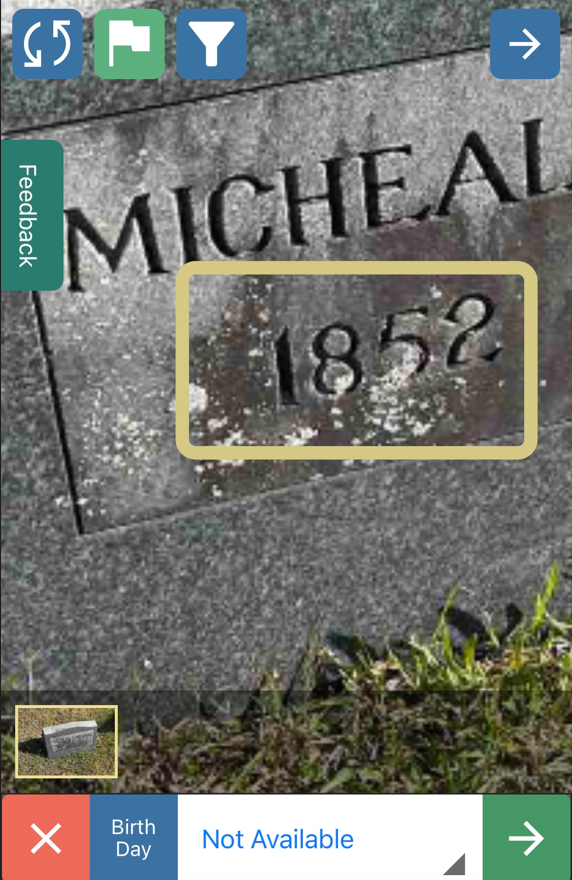
When you tap on the red X, the first thing that will appear is the “birth day”. The day of birth is not listed on this gravestone, so you would leave the entry as “not available” and tap on the green arrow to advance to the next field.
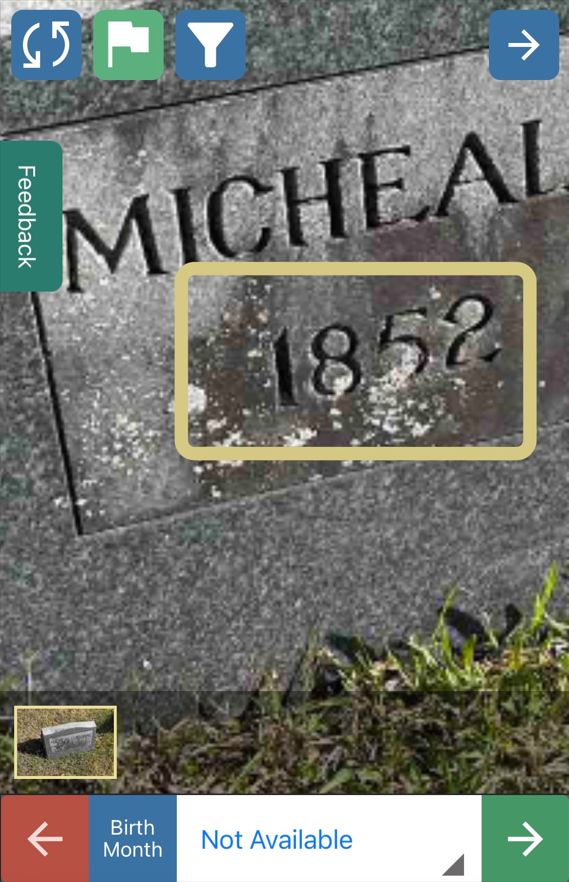
When you tap on the green arrow, the “birth month” will appear. The month of birth is not listed on this gravestone either, so again, you would leave the entry as “not available”. Tap on the green arrow to advance to the next field.
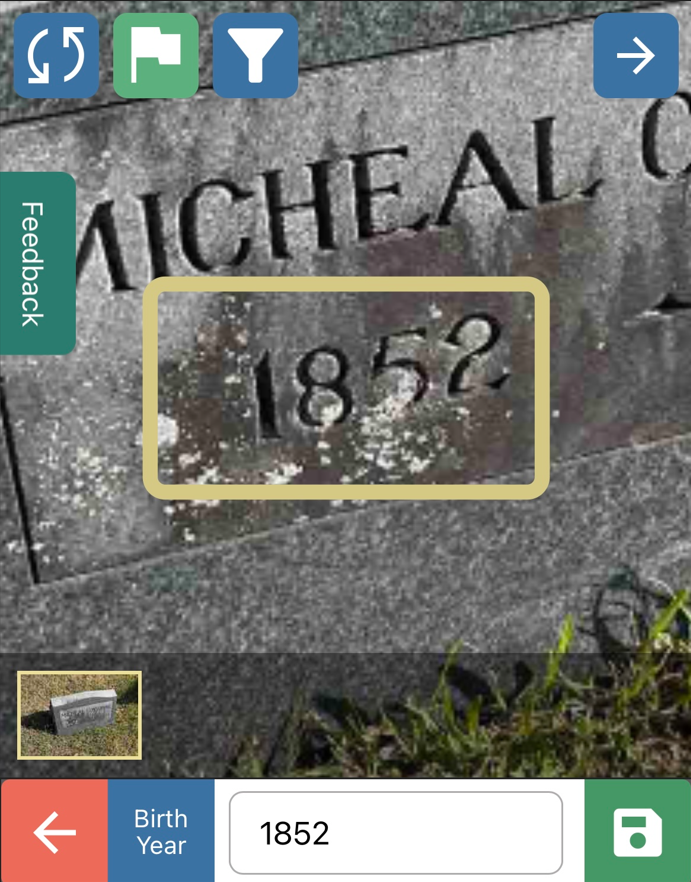
Finally, the “birth year” field will appear. Tap on the white box to change the date from 1858 to 1852.
Then tap the green “save” icon.
Report Photo Quality
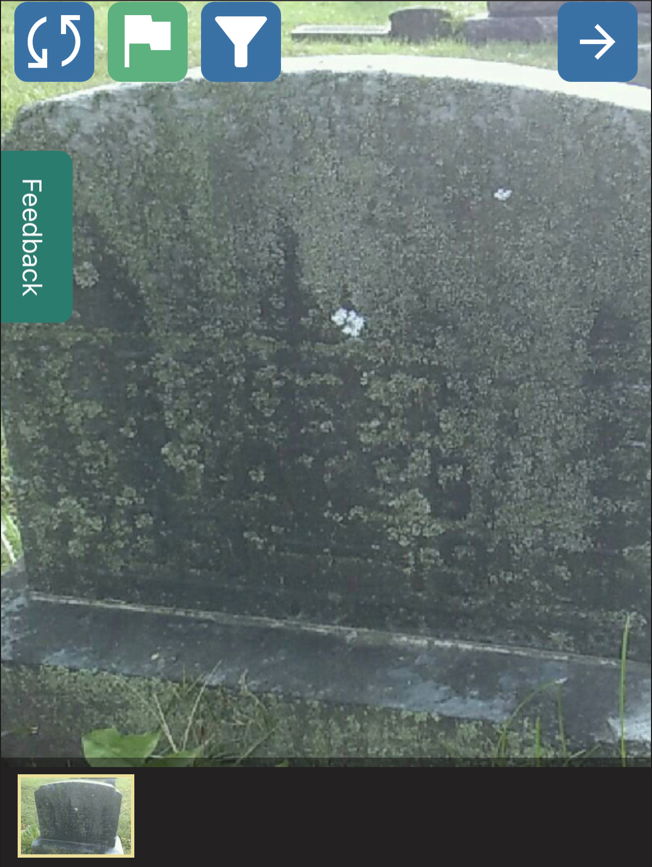
There may be gravestone images in the transcription queue that are entirely illegible. Perhaps they are covered in lichen like this one.
In this case, tap on the flag icon at the top of the screen. It is green in this image but will change to red when you tap it.
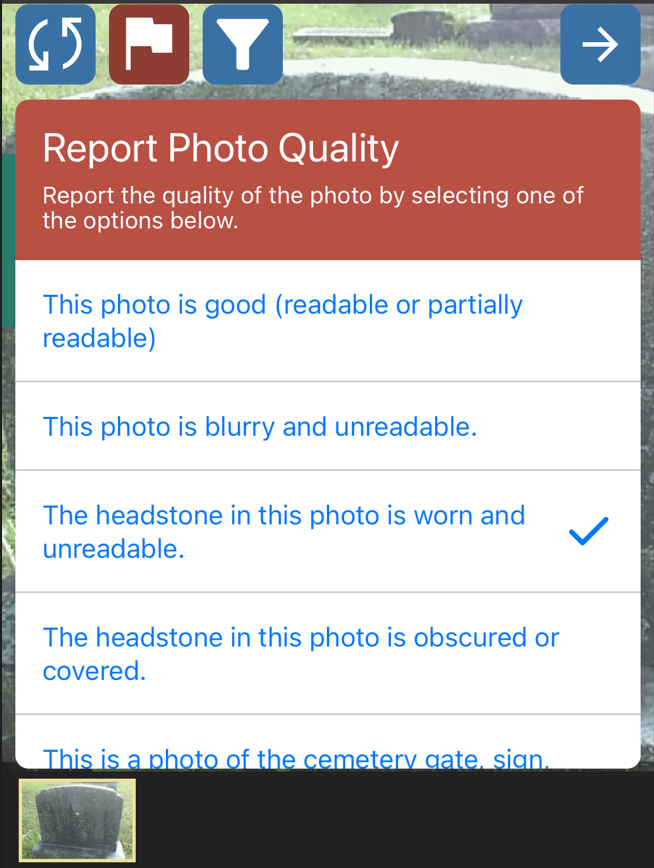
As the flag changes to red, a drop-down menu will appear with options for you to report the quality of the photo. Tap on one of the options.
Only “red-flag” an image if it is completely unreadable. Otherwise, leave it marked with a green flag and transcribe any names and dates you can read.
Filters
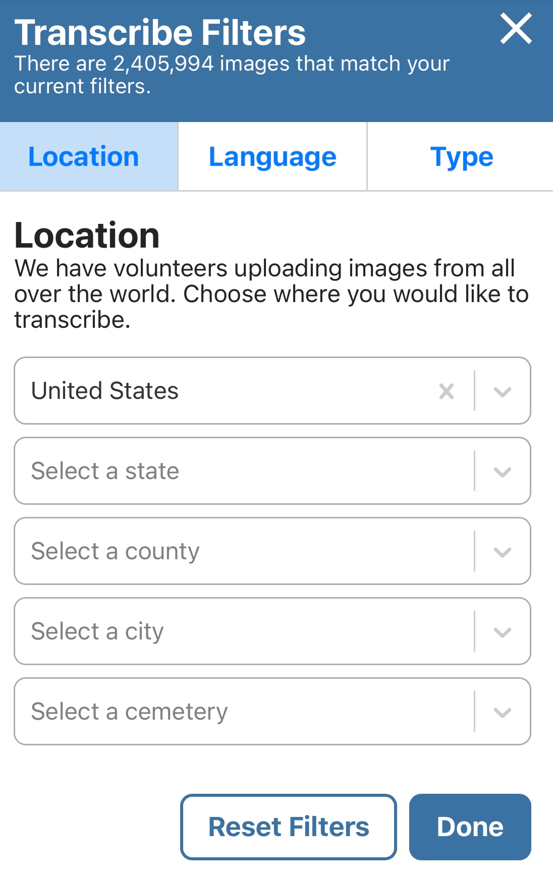
Right next to the flag icon is a filter icon. It looks like a white funnel on a blue background.
Tap on it and a drop-down menu of 3 filter options will appear.
The first option is for location. BillionGraves volunteers take photos in locations all around the world. You can choose the location of the gravestones that you are transcribing. Select the country, state, county, city, and cemetery name.
You do not have to select every field, but if you choose a location at least down to the state level, your transcription pages will load faster. The more detailed your location choice becomes, the faster the page will load because there will be fewer gravestones in that specific transcription queue.
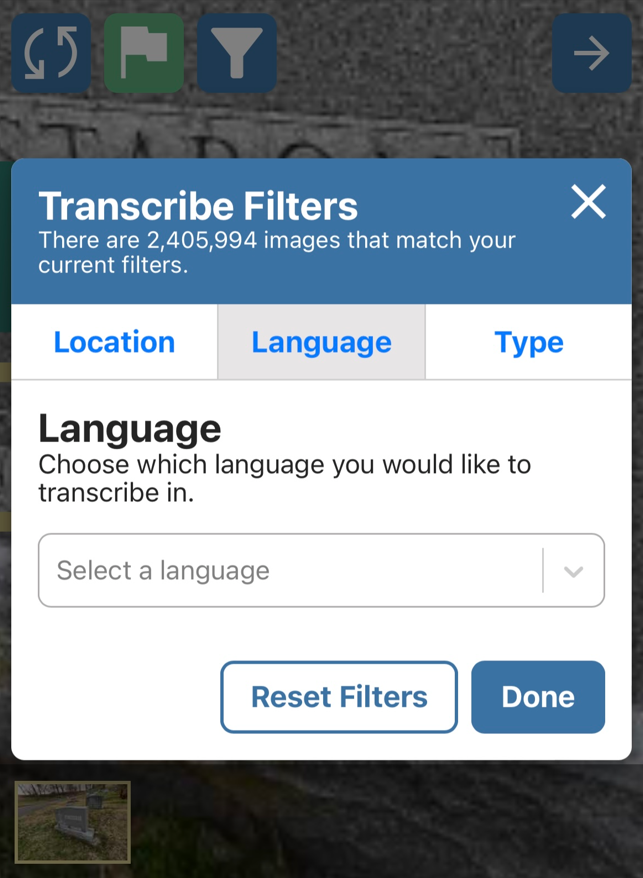
The 2nd filter option is for language. You can choose the language in which you would like to transcribe. Tap on the arrow to see a list of choices.
Only transcribe in languages in which you are proficient.
Rotating Images
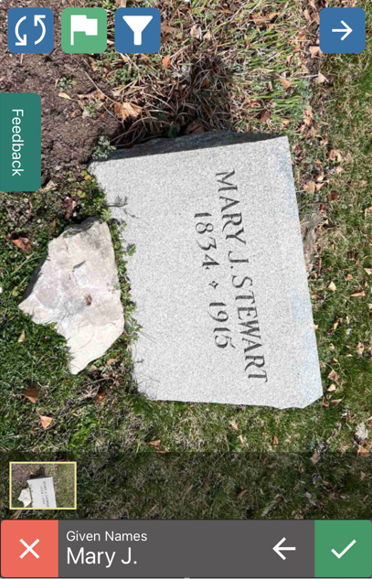
In the upper left corner of the screen, there is a rotation button. It looks like white curved arrows on a blue background.
If the gravestone image is sideways, tap on the rotation icon until it is upright.
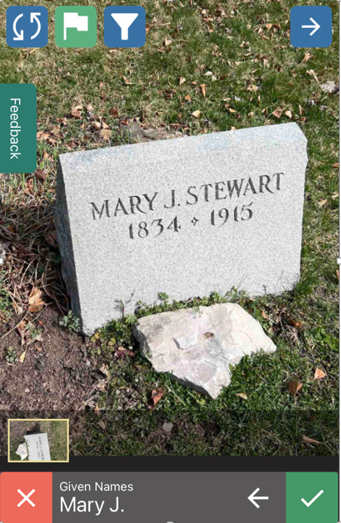
When you are done with the 2nd Pass transcription, tap on the blue arrow in the upper-right corner to advance to the next transcription.
That’s it! It’s easy and really fun!
Plan a Group Project to Transcribe

Transcribing BillionGraves records on a mobile phone makes it easy for groups to serve together. Think of it – youth groups, church groups, service organizations, fraternities and sororities, and more!

You are still welcome to gather to do 1st Pass transcriptions on laptop computers. But it is now even easier to get large groups together to do 2nd Pass transcriptions on their own mobile phones. Tablets will work for both.
If you would like help planning a group project, contact us at Volunteer@BillionGraves.com.
Will I still get credit for community service or school service hours if I do 2nd Pass instead of 1st Pass?
Yes! You will get equal credit whether you do 1st Pass or 2nd Pass.
60 transcriptions = 1 hour of service credit
More Gravestone Photos are Still Needed
We need your help with taking gravestone photos to help preserve history! When photos are taken with the BillionGraves mobile app, each picture is automatically tagged with GPS coordinates.
This allows families to easily find their ancestor’s final resting place at the cemetery so they can grow their family tree. It also allows future volunteers to see exactly what has already been photographed and what still needs to be done.

If you would like to volunteer to take gravestone photos with your smartphone click HERE to get started. You are welcome to take photos of gravestones at your own convenience, no permission from us is needed.
If you still have questions after you have checked out the resources above, you can email us at Volunteer@BillionGraves.com.
Would you like to lead a group in documenting a cemetery? Email us at Volunteer@billiongraves.com and we’ll be happy to send you some great tips!
These related blog posts may also interest you:
- Using Artificial Intelligence for Transcriptions
- Exciting New Changes for BillionGraves Transcriptions
Happy Cemetery Hopping!
Cathy Wallace


